Directly assign tasks to your drivers
Quick Assign is a convenient feature that enables you to quickly assign tasks to a driver without having to consider vehicle capacity, driver schedules, or any other constraints. It is the perfect method of dispatching for situations where these factors are not a concern.
Explore/List View
- Select one or more unassigned tasks, legs or items. You can do this on the Explore view or the List view
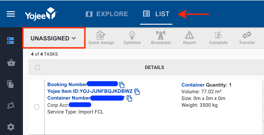
- Select the driver you wish to assign the selected tasks. After one or more tasks are selected, a list of drivers appears on the right-hand side of the screen.
- Select Quick Assign

- Select Confirm & Assign
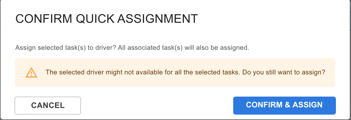
- Check the tasks are assigned to the driver of your choice
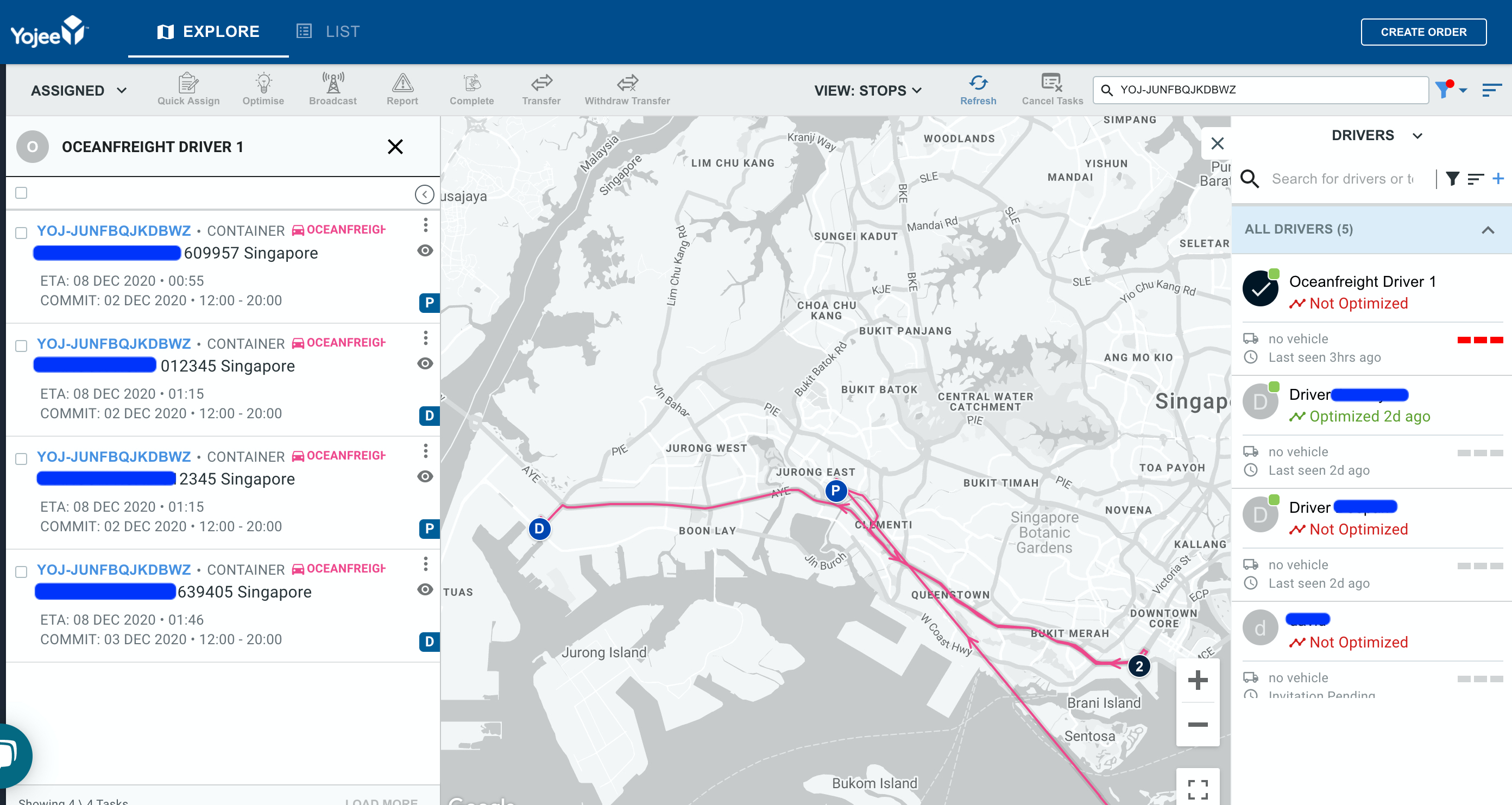
INFO: You may use supporting info on the drivers' list to ascertain the driver's capacity and online status.
- A green dot on the driver icon indicates the driver's online status
- Bars on the right indicate utilised capacity
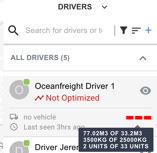
Transport Orders

- Filter the Order Status to orders that "Can be assigned"

- Select the orders you wish to assign to a driver
- Select Assign, and the Driver, then Assign
- Then confirm you wish to assign the selected orders by selecting Assign

- The orders are now assigned.
