Order Page Time & Date Picker
Enhanced features for entering time and dates in orders
The Time and Date picker has been improved to make it faster and more convenient to manually enter dates and times.
| OLD | NEW |
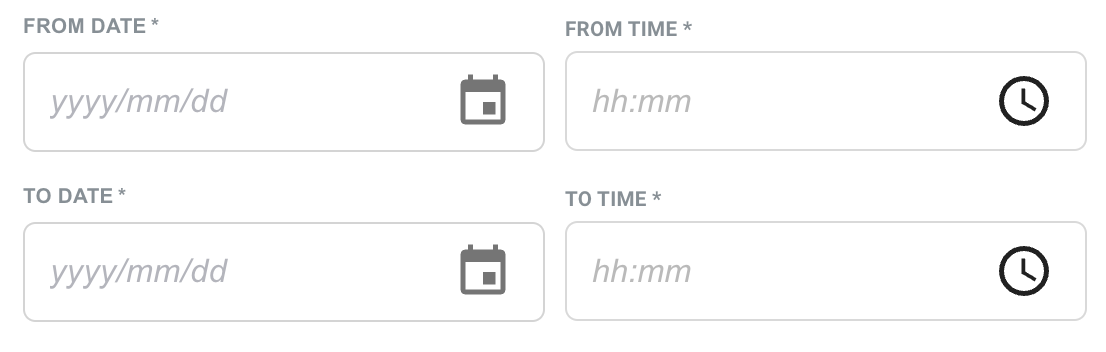 |
 |
Here are the main improvements:
- The Date & Time picker is now in a single row. Order templates now only include a 'Date & Time' component, instead of separate 'From time' and 'To Time' options.
- If the From and To Date are the same, selecting a 'To time' that is earlier than the 'From time' will result in the To date automatically moving.
- There are also new and more flexible ways to interact with the picker as follows:
Individually selected dates or times: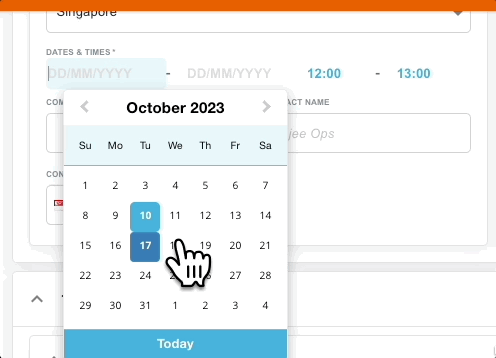
The improved Time and Date picker allows you to easily select the date range for your task using the mouse. When you click into the date field, a calendar will appear, giving you the option to select "Today" or any date range by choosing the start and end dates. This makes it even more convenient to input the desired dates and times for your task.
Typed Date Validation:
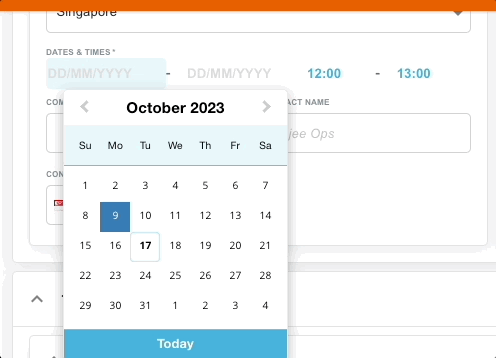
You can now easily copy and paste dates or use a date format that you are familiar with. The picker supports a variety of date formats, such as:
- Day and Month in any order and common abbreviation:
- “10 nov” : 10/11/2023
- “Nov 10" : 10/11/2023
- “November 10th” : 10/11/2023
- "10/11" : 10/11/2023
- "10-11-2023" : 10/11/2023
- "10.11.2023" : 10/11/2023
- Most relative dates (i.e.):
- 2 weeks from now : today + 14 days
- 48 hours from now : now + 2 days
- Keyboard inputs
- t : today
- y : yesterday
- = : the same as the other field.
- - : current value, minus one day
- + : current value, plus one day
Dates will by default resort to DD/MM.
i.e. 10/09 is always 10th of September, not October 9th.
Please note: "Today", "tomorrow" and "yesterday" currently do not work.
Typed Time Validation
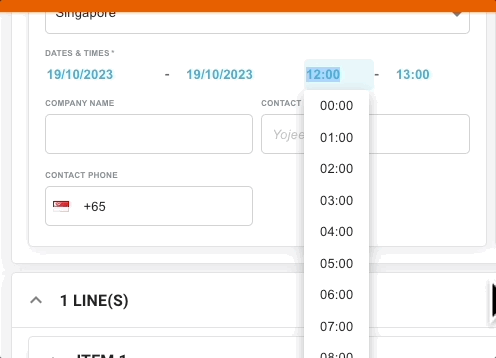
- Any time format will result in 24h format HH:mm
- 530p = 17:30
- 5.30p = 17:30
- 5.30pm = 17:30
- 530PM = 17:30
- 530 = 05:30
- 17:30 = 17:30
- Some numbers
- One = 13:00
- Two = 14:00
- Three = 15:00
- Four = 16:00
- Five = 17:00
- Six = 18:00
- Seven = 19:00
- Eight = 08:00
- Nine = 09:00
- Ten = 10:00
- Eleven = 11:00
- Twelve = 12:00
All the above validations will work once you 'leave' (i.e. click or tab outside of) the field.
This gives you more flexibility and convenience in entering dates and times for your task.
Note
- The difference between ‘from -’ and ‘to time’ is by default one hour, this means that if the user updates the ‘from time’, the ‘to time’ will be updated to be 1 hour after the ‘from time’.
- However, if the ‘to time’ is changed, the difference is now based on what the user has set. This can be anything from 23 hours to 1 minute.
- In case the ‘to time’ is earlier then the ‘from time’, the ‘to date’ has to be 1 day later then the ‘from date’ at least, this will be auto-adjusted.
- If a ‘to date’ is selected that is earlier then the ‘from date’, the ‘from date’ will be adjusted to match the ‘to date’
- In case the ‘to time’ is earlier then the ‘from time’ this will then also update the ‘to date’.