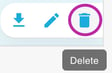Adding and Viewing Documents on an Order
The document tab allows you upload and attach documents to orders/items in Yojee and share with your drivers and downstream partners.
Edit/View an Order

After an order has been created, you can re-enter the order and select the Documents tab within the order
Adding Individual Documents

Select on the Add New Document button.

Fill the the following information:
- Name This Document - Enter the name of your document
- Code - Choose a code for your document
- Attached To - Select if the document should be attached to the Order or an item within the order
- Privacy -can be set to Public, Private or Protected
- Public - Anyone can view
- Private - Only your organisation can view
- Protected - Your organisation and partners can see the document
- Drag and drop or choose the file you would like to attach
- Save
Note
Only organisations that have added a document can edit or delete. Partners who have protected access can view only.
Success! 👏 Your document has now been uploaded!
Adding Multiple Documents
Select on the Add New Document button, then select the Batch Upload tab

- Drag and Drop or Choose the files to be added
- Set the Code, Attached To and Privacy details for each item
- Note, selecting Select All will apply the same attributes to all files. Then select Apply

- Note, selecting Select All will apply the same attributes to all files. Then select Apply
- When done, select Save
TIP✅
You can also download, edit and delete from the same screen. Any edit's will be shown in the document's history.
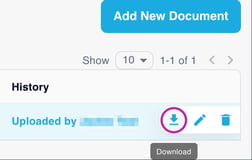
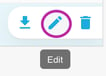 .
.