Transferring Orders to a Downstream Delivery Partner
Transferring allows you to send your order items to a Downstream Delivery Partner who will manage the delivery process.
Transferring orders to downstream delivery partners can be done in either Explore, Task List or Transport Orders pages.
Task List and Explore Page
- Select the order items you would like to transfer. You can select all or one at a time.
- Select Transfer in the top action menu. The partners will then be displayed on the right of the page.
- Select the partner you wish to transfer the consignments to.
TASKLIST:

EXPLORE:

A new window will open. Confirm your transfer by selecting TRANSFER
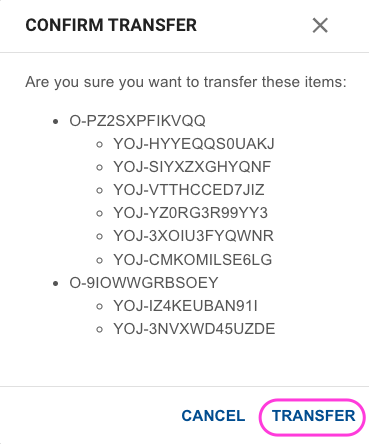
Success! Your items have been transferred to your Downstream Partner. Look for the confirmation in the top right-hand corner of your screen.
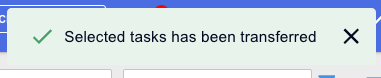
Transport Orders Page
- Select the order items you would like to transfer. You can select all or one at a time.
- Select Transfer in the top right action menu. The partners will be displayed in a dropdown
- Select the partner you wish to transfer the consignments to.

A new window will open. Confirm your transfer by selecting Submit.

Success! Your items have been transferred to your Downstream Partner. Look for the confirmation in the top right-hand corner of your screen.
Transfer Planning 📊
The Transport Orders page also provides functionality for order planning. For additional details, please refer to the section on Planning Orders.
Service Type Mapping 🛎️
When you are in the process of setting up new Downstream Partners, it is important to map your existing service types to match those of your partner. This ensures that the correct service levels are applied and everything runs smoothly. For more information on this see Service Type Mapping.
Service Type Missing ❌
When transferring consignments where services have not been previously mapped, it will show the below prompt: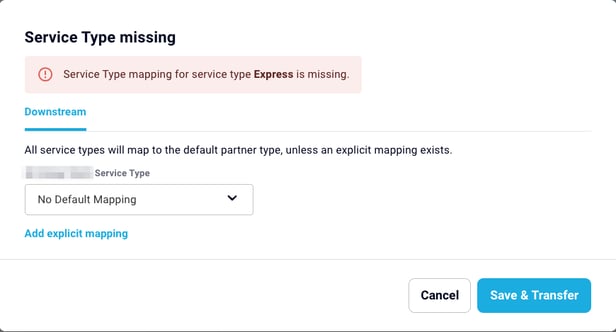
At this point, you can establish the service mapping for your partner. Simply select Save & Transfer to set the mapping and transfer the consignment.
For more information see Service Type Mapping.