How to configure service type and multi-leg
Service Types are used to identify the service level your customers expect to have their goods collected or delivered.
To add or edit a new service type follow these steps:
- Go to Manage in the top right profile menu
- Navigate to Orders > Service Types

- In the top right, select Add Service Type
- Type the name of your service type and select Save.

- To edit, in the main view. Simply select the pencil to the right of the service type name.
To delete, select the trash icon.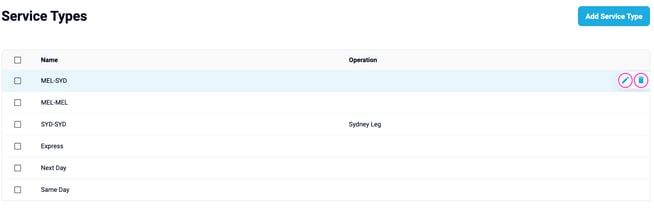
Additional Options
- Operations - Operations enable the ability to automatically insert additional legs to your orders, eg all your orders may need to go via a Hub or DC, this feature allows you to do this. Want to know more? Click here for more information.
- Calculate commit times - For operations where the commit time is based on an service level agreement, or where an integration does not supply the timings, you can calculate the commit times automatically. Click here fro more information.
- Special action - For operations that require only the single pickup task, you can activate the Autocomplete Dropoff feature. This functionality automatically finalises the dropoff task immediately after the pickup is completed, making it particularly beneficial for depot collections.
- Applies to - Specify specific senders as service type applies to. This will ensure the sender is only able to select specific service types, and dispatchers will see a filtered list of service types when creating orders applied to a sender.
Have more questions? Please reach out to us at support@yojee.com 🙌