Service Times
Service Times allow you to set the variable and fixed service times against a location type, vehicle type or item type.
Prerequisites - if using a location type for the service times, this must be set in the address book prior to configuring.
Access via Address Book - Edit Address (scroll down)
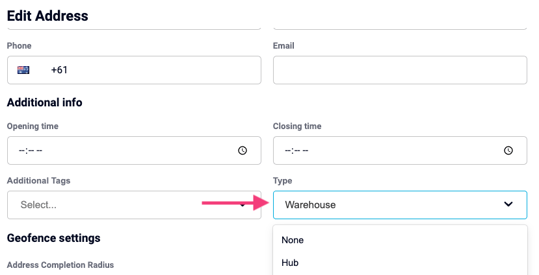
1. Go to Manage, Planning, and select Service Times
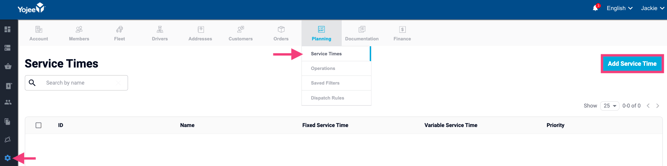
2. Click on Add Service Time
3. Fill in all the details in the pop window.
- Click on Add Condition.
- Next select whether you want to set the service time by Location, Vehicle Type or Item Type. Eg below you will see Location is Warehouse
- Enter in the Fixed Service Time and Variable Service Time (hh:mm:ss), and whether you want to multiply by the number of items
4. Set the priority and SAVE. You may have conflicting rules, this will enforce the system to choose one rule over the other.
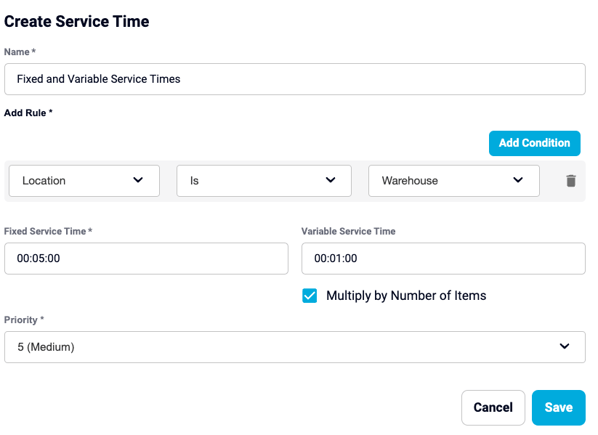
The Service Times are based on every "order item" or every "pickup and delivery job"
Fixed is equal to the time applied for each job matching the first rule.
And Variable is the additional time applied for any additional rules.
You can choose to select the check box which then allows you to multiple by the number of items for that that particular job.
For eg, every job from a "warehouse" location takes 5 minutes to load, and every carton takes an additional 1 min to load.
You would need to set the "Fixed" time as 5 minutes and the "Variable" time as 1 minute and have both the location and item type selected as per the following:
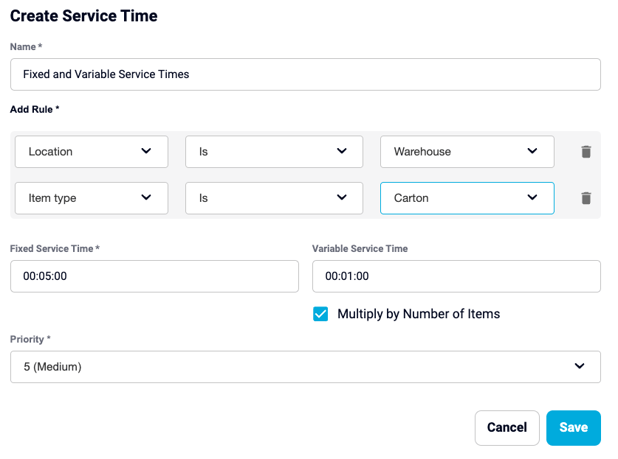
Please note that you are unable to set the service times against a location, all service times are tied to each individual movement.
If you have any further questions or would like to have this feature enabled please contact support@yojee.com
NOTE:
In the above example there is a rule where the Location is equal to a Warehouse and an Item type is equal to a carton. The Fixed and Variable times will be added together and used only if both the rules match, if the task does not match both rules, only the fixed will be used. - So if I send a parcel from a warehouse location with a carton as the item type, the service time for this task will be 6 minutes using the above example.
- If I have the same scenario with 3 cartons, the service time will be 8 minutes (5 minutes for the warehouse plus 3 x 1 minute for the cartons)
- If I send a pallet from a warehouse location, the service time for the task will be 5 minutes.
TIP👏
To check the service times when planning, you can view this within Optimiser window, in both TASKS and SERVICE TIMES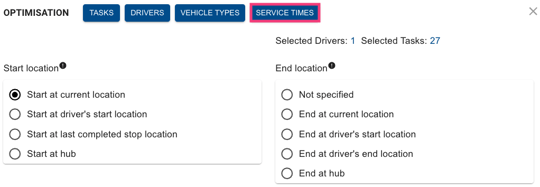
- TASKS will show you the individual service times per stop

- SERVICE TIMES will list the service times used if applicable