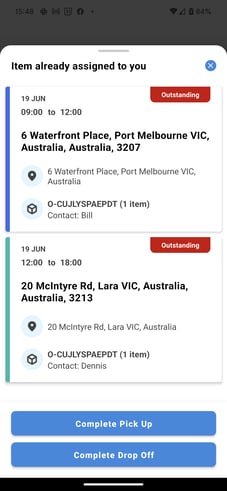Driver-Scan to Action
A driver in possession of a label can action using the Yojee driver app
As a driver, you can now scan labels to help you find, manage and action each task.
Scan to Assign or Scan to Assign & Complete
- In the Yojee Drive App in TASK, click on the SCAN
 icon in the navigation bar.
icon in the navigation bar. - Scan the QR Code or Barcode on the label, Tap to View to see the item that you scanned.
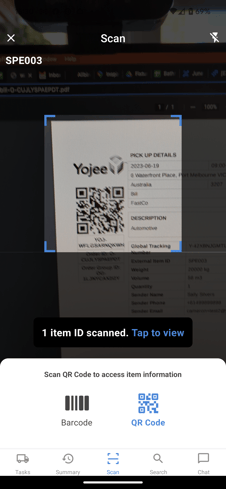
- Once recognised, select Tap to view. This will show the scanned job with options as per the below:
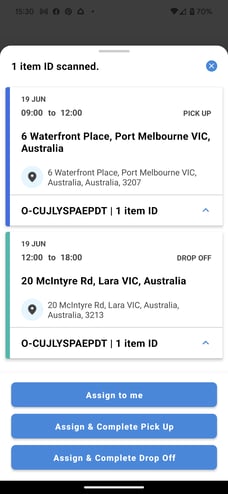
- Assign to me - Will assign the pick up and drop off task to you
- Assign & Complete Pick Up - Will complete the pickup tasks, and assign the drop off tasks to you
- Assign & Complete Drop Off - Will assign tasks to you, and progress you to complete drop off tasks
Scan to locate
If you have already been assigned an item, you can scan the label and it will display any outstanding tasks related, and prompt you to action accordingly.
Scanning multiple items
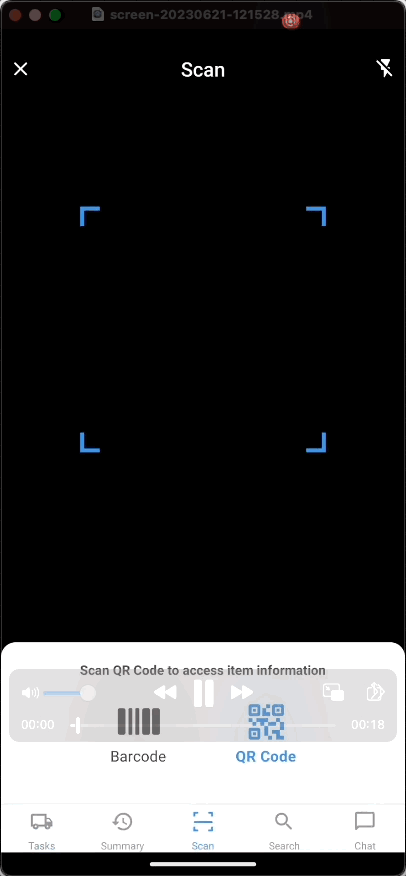 If you have multiple items, you can scan these one after another. These will be added to your list, and when done, select Tap to view where a summary of all scanned tasks will be displayed.
If you have multiple items, you can scan these one after another. These will be added to your list, and when done, select Tap to view where a summary of all scanned tasks will be displayed.
Any tasks sharing a pick up or drop off address will be grouped together.
Extra Information
- A warning will show if the label has already been scanned.
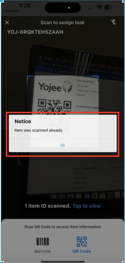
- You can use the label previously scanned and assigned by another driver to take over the task and assign it to yourself.
🚨Tip
Driver walkthrough video's can be found here.