How to save and manage your filters in Explore and Task List view
Save and organise your filters for regular use, making it effortless to switch between different filters in Explore and Task List view
The saved filter feature that allows you to easily and conveniently save your searches.
Find the transport orders you are looking for quickly, by selecting from a list of previously saved filters.
Save Filters
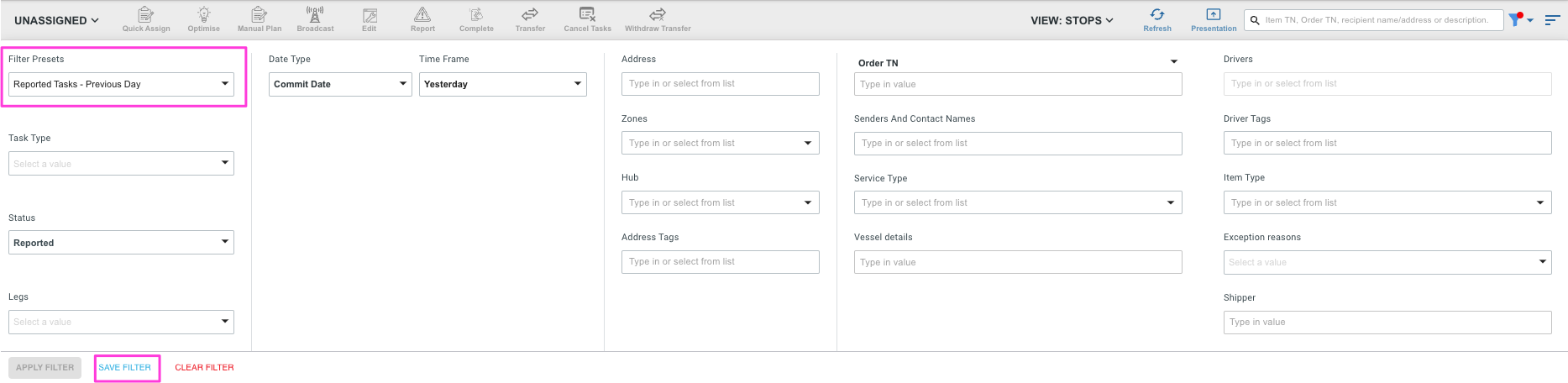
To save your search, simply select the desired search criteria then click on the blue SAVE FILTER button.
You can then choose to create a new filter by giving it a name, or replace the existing filter of one you no longer use.
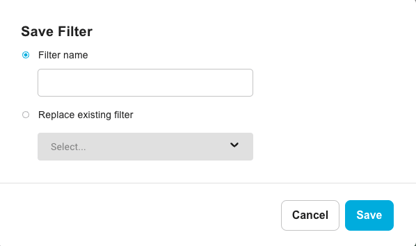 .
.
To access your saved filters in the future, click on Saved Filters located in the top left corner of the filter pane. Here, you will be able to see all of your saved filters and easily select the desired one, then select APPLY FILTER.
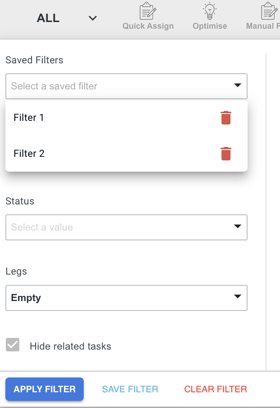
This feature not only saves you time and effort, but also ensures consistency in your search criteria.
Delete Filter
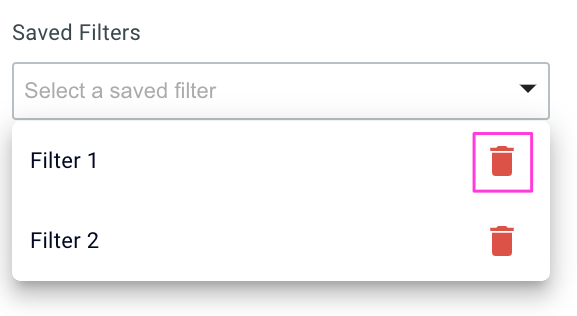
To delete a filter that you no longer need, simply click on the bin icon located next to the filter in the Saved Filters section.
To learn more about filters, please see Using the Filter Function.
When to use Saved Filters
While there are a variety of uses for Saved Filters, here are a few examples to get you started:
- Filter between zones or hubs
- Filter reported jobs that need to be reassigned
- Filter by pickup or dropoff tasks only
- Filter drivers, senders or shippers
If you have any additional questions or need support in creating filters please contact us at support@yojee.com.