Organisational Units
How to setup and rename Organisational Units in Yojee
Organisational Units enable different departments/teams/regions within an organisation to effectively use the Yojee platform, while ensuring that users only see orders that are relevant to their specific unit or their designated access level.
To create Organisational Units with Yojee, you must complete the following:
- Create Organisational Units
- Assign Organisational Units to User Roles
- Update Order Template to include Organisational Unit
You can easily rename 'Organisational unit' to something more familiar to your organisation (i.e. Mill, Region, Department, etc). To rename see Custom Labels.
Creating Organisational Units

- From the Manage section, navigate to Team > Organisational unit
- Select Create Organisational unit in the top right
- Enter the Organisational unit Name and any additional detail

- Select Save
You have now created an organisational unit, repeat this to create all the required Operational Units
Creating Operational unit User Roles
Once organisational units have been setup, roles can be created for users to be assigned to.
For more information on creating roles, see User Roles.
In Manage, navigate to Team > Roles
Here, you can edit an existing, or create new user roles ensuring Organisational Units are assigned to specific roles.
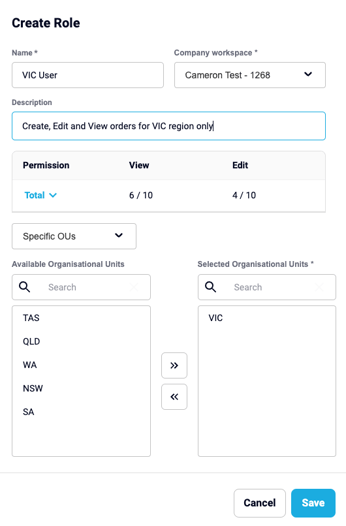
After your user roles have been created, they must be assigned to user. See Adding a New Dispatch User in Yojee for information how to create users.
Order Templates
For information on how to create order templates, see Order Templates.
Within the order template, the Organisational Unit will need to be select to either Available option to ensure they can both view and create orders.

- Available, own OU only - User is able to create/assign orders specific to the Organisational Units their user role gives them access to
- Available, all OU - User can create/assign orders to all Organisational Units