Live Tracking Page
The live tracking page allows your customers to track all their deliveries, whether completed by your fleet or outsourced to your partners.
How to enable the new live tracking page?
Go to Manage. In the Company Settings, scroll down to the Live Tracking Page section. Enable live tracking by clicking the toggle as shown.
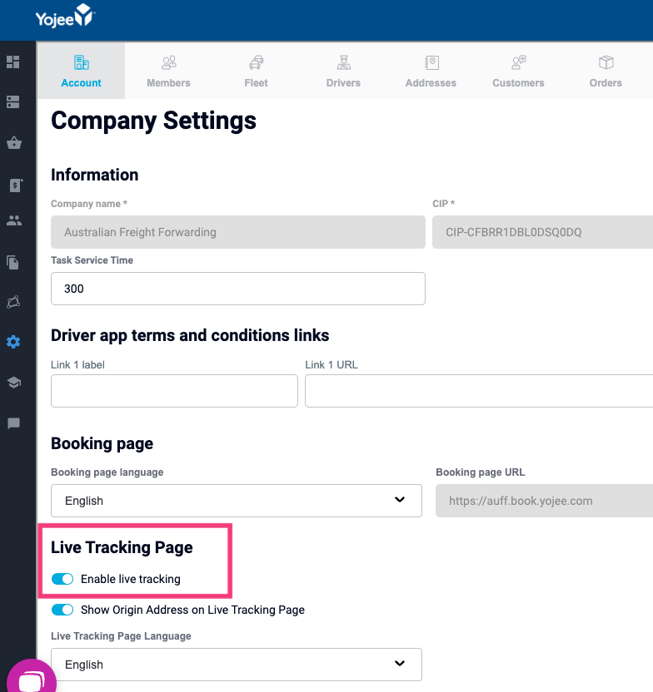
A short overview of the Live Tracking Page
Pick-up and Drop-off Location
We only show the origin and destination on the tracking page. This can be disabled from view by turning off the Show Origin Address on Live Tracking Page toggle in the company settings in Manage
Statuses

There are 5 statuses: Processing, Out for Pickup, In Transit, Out for Delivery and Delivered. Also, when an order is cancelled, we clearly indicate that to your customer with the Cancelled status.
We'll explain the statuses in more detail in the section below.
- Processing
After order creation, the status of the order enters 'Processing'. During this status, the pick-up and drop-off pins, the driver and any updates, if items or timeslots were adjusted, are visible. - Out for Pick up
A driver has been assigned and pickup has been accepted by the driver - In Transit
For multi-leg orders, everything after the first pick-up, up to the last drop-off, is classified as 'In Transit'. During these intermediate steps, the driver is hidden. We hide the driver, so the location of warehouses, storage facilities or other third parties, will not be revealed to your consignee. The pick-up and drop-off pins and updates will remain visible. - Out for delivery
The status switches to 'Out for Delivery' when the next task is the final task. At that stage, the driver, pick-up and drop-off pins and any updates are visible. - Completed
When the driver completes all the tasks, the order is 'Completed'. At this stage, we'll hide the map to protect the privacy of your driver. The updates remain visible so the consignee can review the order trail even after delivery.
Status Processing Out for Pick up In Transit Out for Delivery Completed Definition
The order is created, but no tasks are started yet. It also appears when the first pick-up has failed. A driver has been assigned and pickup has been accepted by the driver This first pick up is completed and the next task is not the final task The next task is the final task All tasks are completed ETA
shown & updated shown & updated shown & updated shown & updated hidden Dot Colour
Yellow Yellow Orange Orange Green Map Shown Shown Shown Shown Hidden Location pins Shown Shown Shown Shown Hidden Driver
Shown Shown Hidden Shown Hidden
Tracking Items and Orders
You have the option to send the order tracking link or the item tracking link to your consignee. If you send the order tracking link, they'll see the order number and different sections for each item. Each section contains the status, live tracking map and updates related to that item.