Document Management
Customise and format your Labels per item or senders, plus edit your POD's. You can choose from our range of industry standard sizes from within Manage and customise to suite your operations.
Default Label
To set your desired label type as default for all senders and item types, follow these steps:
- Navigate to Manage
- Select Documentation
- Select Labels
- Select the check box against the label type you would like to set as the default
-1.png?width=688&height=229&name=Untitled%20design%20(1)-1.png)
Congratulations! Your label is now set as default for all senders and item types
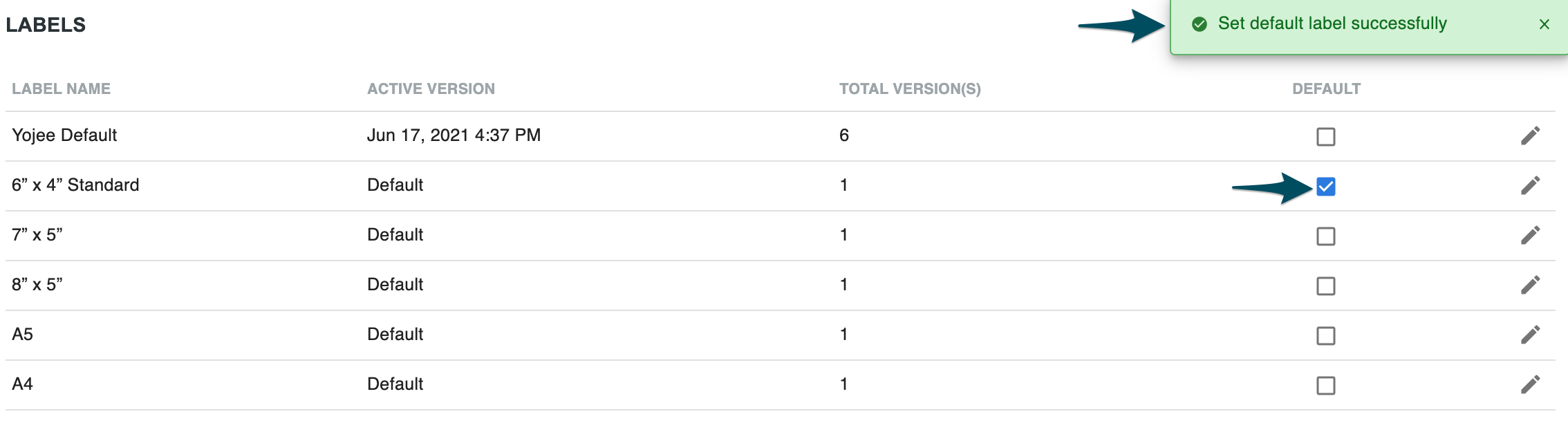
Edit your labels
To edit the appearance of the label, click on the pencil icon;
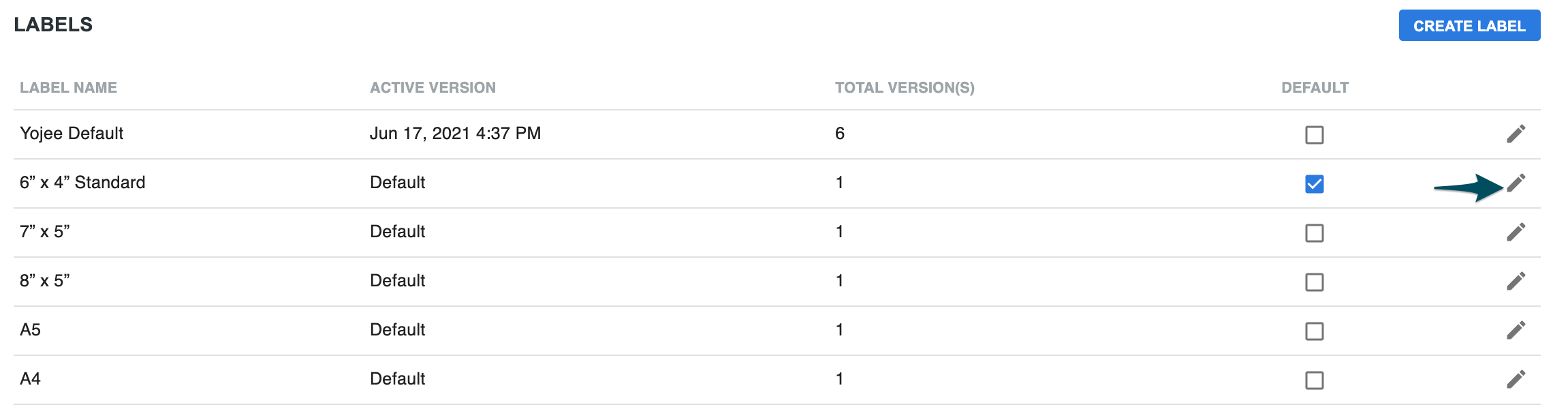
- You will need to edit the HTML code, you can see the changes in real-time on the right-hand panel.
- When you are ready to save, click "Save as New".
- Then to activate, you will need to set that label version as active, by pressing the Set Active button
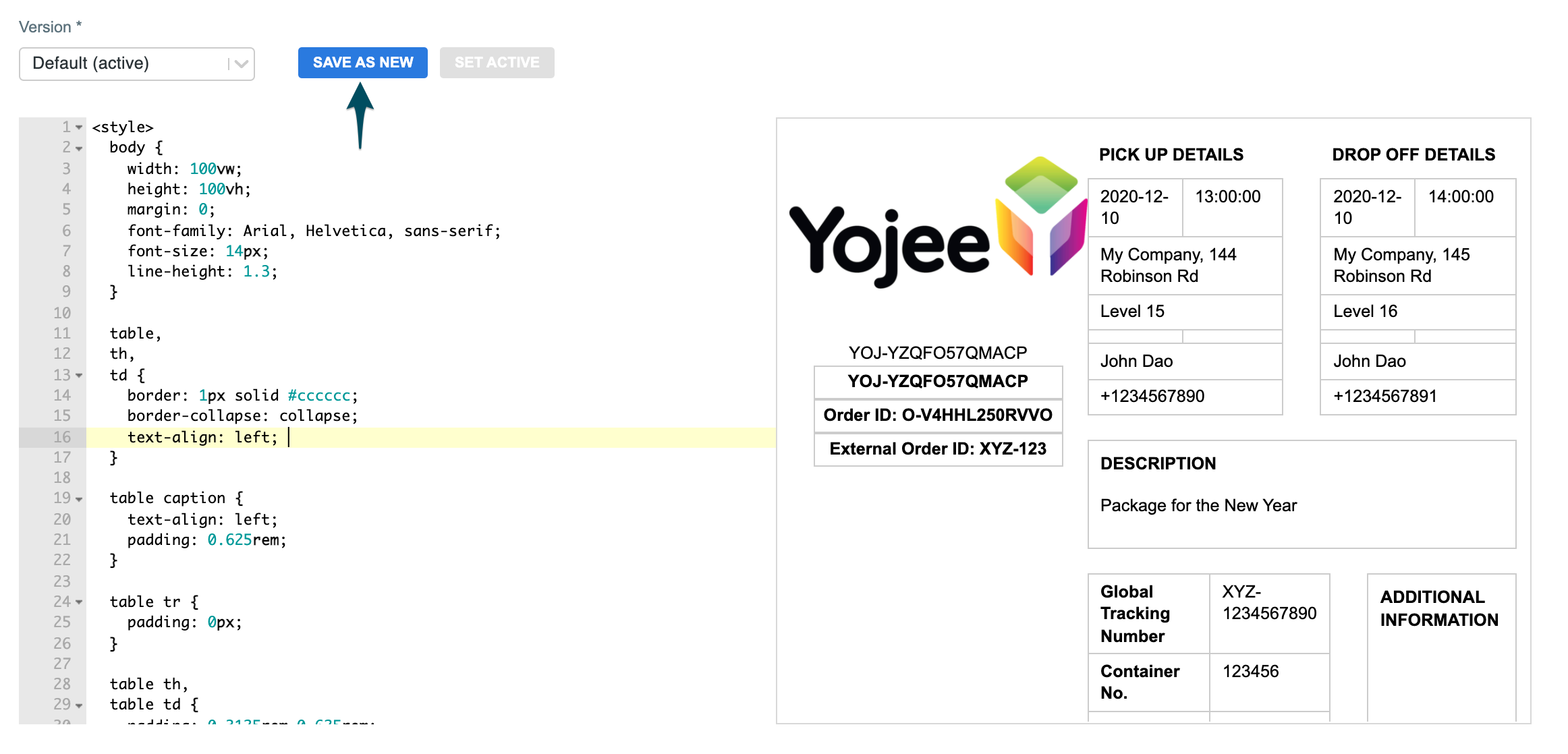
For more information on the available variables that can be added to the documentation, please see Document Variables.
Edit your POD
To edit your POD, while in the Manage section, select Documentation, then POD.
From here you can edit the HTML code for your POD layout.
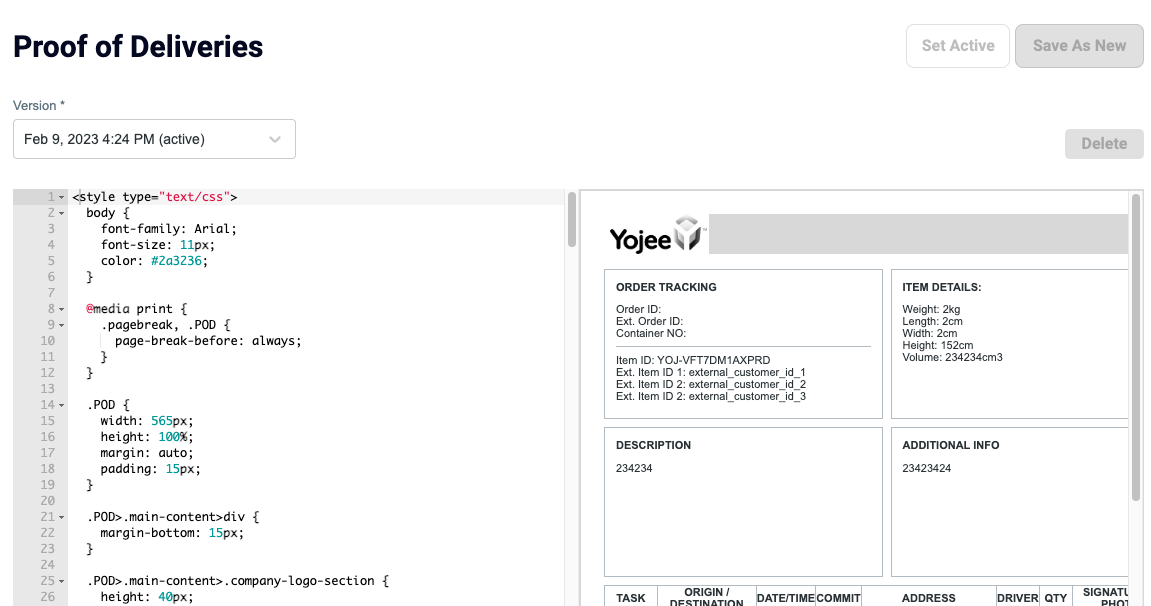
Selecting Save As New will save a new version of the POD.
Selecting Set Active will set the current POD as the active version for orders going forward.
Default Labels per Sender
To set up a different label per Sender, you will need to set this up from within the Sender. You will need to go edit the Sender to add the label type:
- Click the eye (when in the Senders section - not labels)
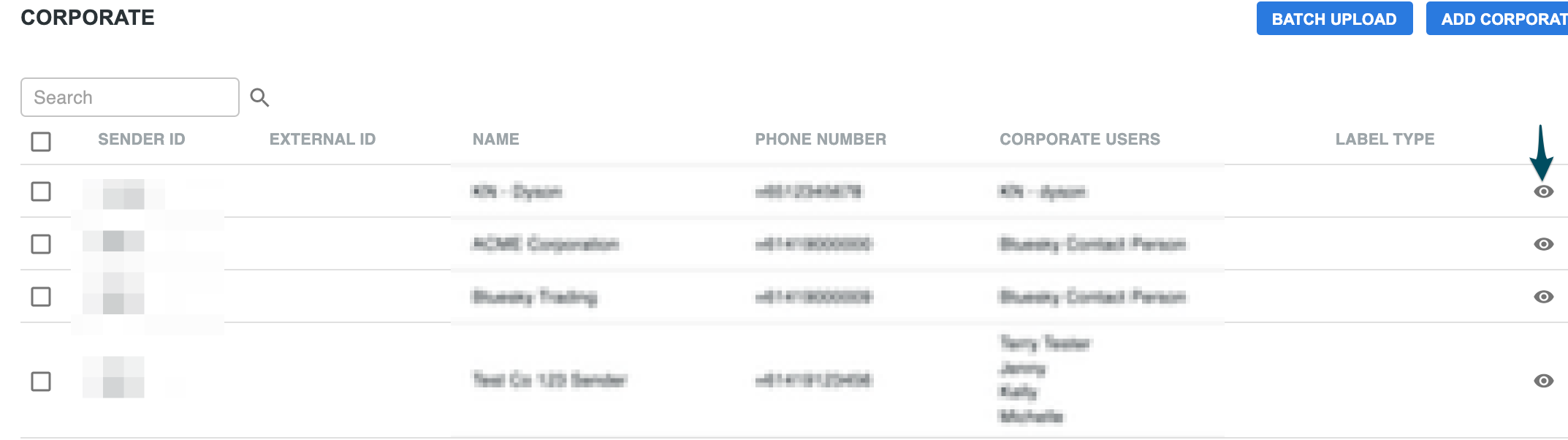
- Select Edit
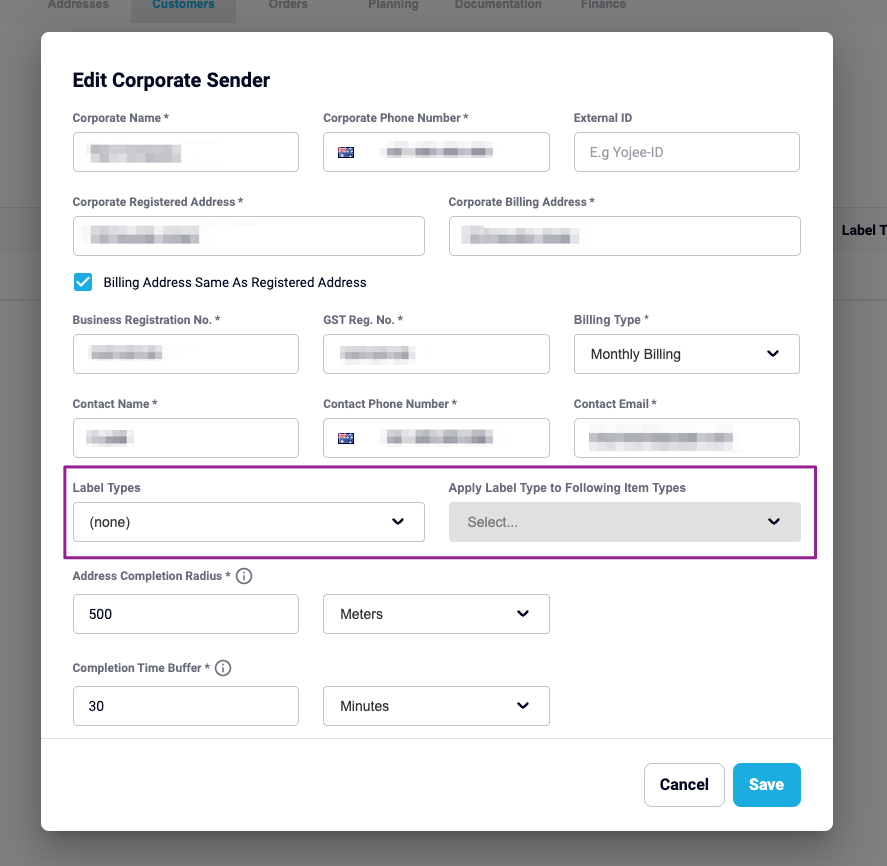
- Scroll down to Label Types
- Select any of the options listed.
- Once selected you can then choose to apply to an Item Type and select SAVE
For any item types not selected, the default label type will be applied
Default Labels per Item Type
Do you want to apply the same Label for each Sender, but still set up different Labels for each Item Type?
Within the Manage section, select Orders, then Item Types.
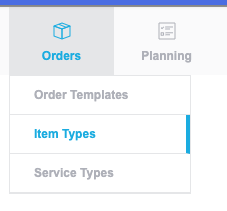
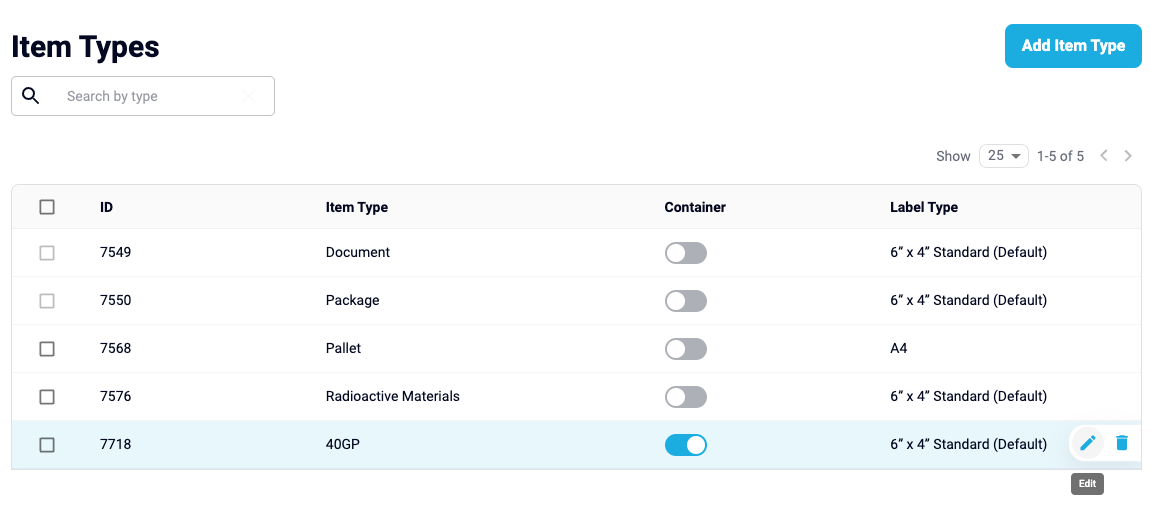
Then select the 'Edit' pencil to the right of the item type, and select the label you wish to assign, then Save.

TIP 👏
You can customize your label with more information now!
Click here to view more details about the label variables.