Managing Un-Sequenced Tasks in Yojee: A Complete Guide
Learn how to identify, manage, and add un-sequenced tasks to driver routes for accurate ETA calculation and efficient delivery planning.
Overview
Un-sequenced tasks occur when a combination of optimised and quick-assigned tasks creates an unclear task sequence for a driver. This lack of sequence prevents accurate ETA calculations, which can impact customer visibility.
This guide explains how to identify and manage un-sequenced tasks in Yojee, ensuring smooth operations and accurate planning.
1. What Are Un-Sequenced Tasks?
Un-sequenced tasks are tasks without a clear sequence due to conflicting assignment methods:
- Optimised Tasks: Tasks planned via the optimiser.
- Quick-Assigned Tasks: Tasks manually assigned without sequence integration.
When un-sequenced tasks are present, ETAs cannot be calculated for customers.
2. Identifying Un-Sequenced Tasks
During optimisation (before assignment), un-sequenced tasks are highlighted in red within Yojee.
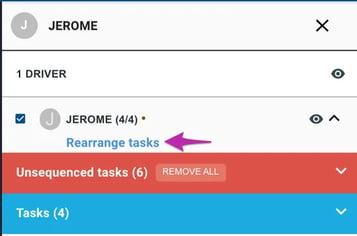

Options for Managing Un-Sequenced Tasks:
- Add Tasks to the Driver’s Route:
- Integrate un-sequenced tasks manually into the driver’s route.
- Remove Tasks from Sequence:
- Drop tasks entirely if they are not part of the active route.
3. Adding Un-Sequenced Tasks to the Driver’s Route
Add Tasks
Option 1: Add all un-sequenced tasks at once by clicking the “+ ADD ALL TO TASKS LIST” button.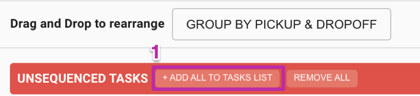
You can choose to:

- Add tasks to the top of the sequence.
- Add tasks to the bottom of the sequence.
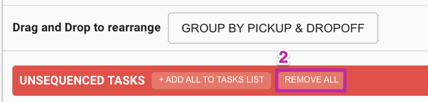
- Click the “REMOVE ALL” button to remove un-sequenced tasks entirely.
- A warning will appear before confirmation.
- Once removed, the tasks will appear as Dropped Tasks.
ℹ️ For more details, refer to the article: Dropped Tasks.
Group Pickup and Drop-Off Tasks

- You can group tasks by their pickup and drop-off stages for easier management.
- Grouping can be applied before or after adding un-sequenced tasks to the sequence.
To reverse grouping, click “UNGROUP.”
4. Finalising the Task Sequence
Assign Jobs to Drivers
Once all tasks are sequenced, assign them to the driver to finalise the route and confirm the ETA calculation.
Key Tips
- Identify Early: Use the red-highlighted tasks during optimisation to identify un-sequenced tasks.
- Group Wisely: Group pickup and drop-off tasks for easier organisation.
- Assign to Finalise: Always assign jobs to drivers to confirm the sequence and calculate ETAs.
For more information, refer to our article on Manual Planning & Sequencing.