How to Configure Corporate Senders
Senders are used when creating orders in Yojee. This can be the person or company who is sending the goods or your customer that you are moving goods to.
To create a Corporate Sender follow these steps:
- Go to Manage
- Click on Customers
- Select Corporate
- Click on Add Corporate
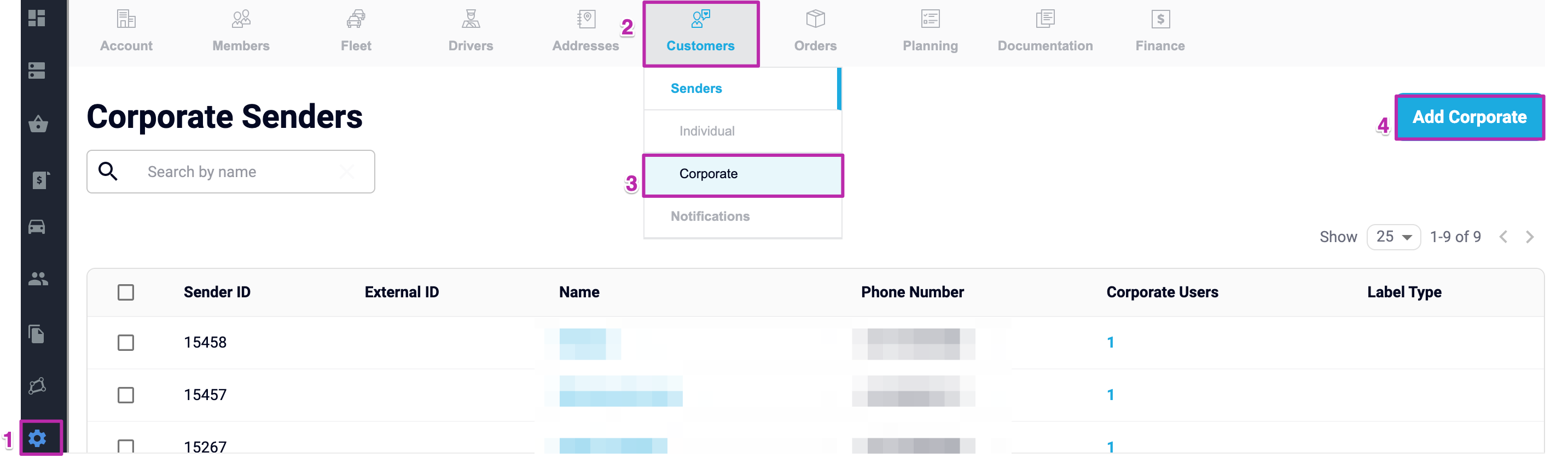
- To ensure that your information is properly saved, please double-check that you have filled out all of the required fields, which are indicated by an asterisk (*).
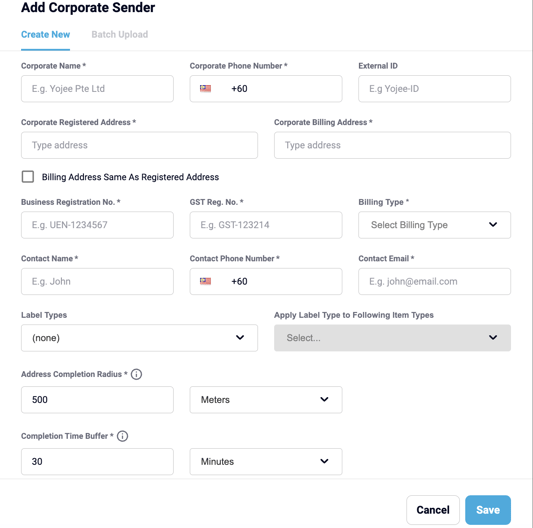
Note: The External ID can be used during order creation when creating orders via batch upload or using our API. This will ensure the orders are created against the correct sender account.
Tips 👏
How do I link an Item Type to a Corporate Sender?
- Select the label types and item types which you would like to link.
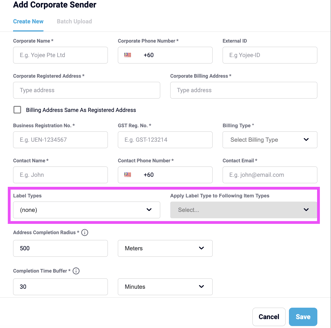
Remember in order to link to the corporate sender, you must first pre-set the item types.
Did you know?
- Some mandatory fields may not require all information. If you do not know the address or registration no's, this can be filled in with a full stop '.' or a dash '-' if required.
- To add a corporate sender, you have the option of utilizing batch upload by downloading the template in either Excel or CSV format.
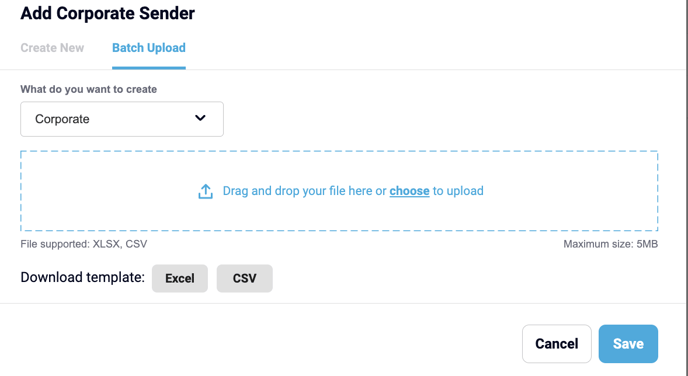
- The sender's email and phone number must be unique. If the phone number or email entered here has been used for a driver or user profile, the phone number and email address associated must match in all areas of the platform.
- The email entered here will be used for sender notifications
- Creating a sender account will allow access to the customer booking portal. If enabled, once an account is created, the sender will automatically receive a link via email with their username and password to access the page.
Need more information about how to add new users? Click Here 👈