How do I add users to Corporate Senders?
Senders can use the booking screen (i.e. [company slug].book.yojee.com) to create bookings in the platform for the dispatcher to process.
To create a user to a corporate sender:
- Navigate to Manage > Customer > Senders > Corporate
- Click on the Name of the company you wish to add the user (If you have not added a corporate sender, follow instructions here)

- Navigate to the Corporate User tab and select Add Corporate User

- From here, you can either Create New (creating individual accounts) or Batch Upload (creating multiple accounts at once)
- Create Individually
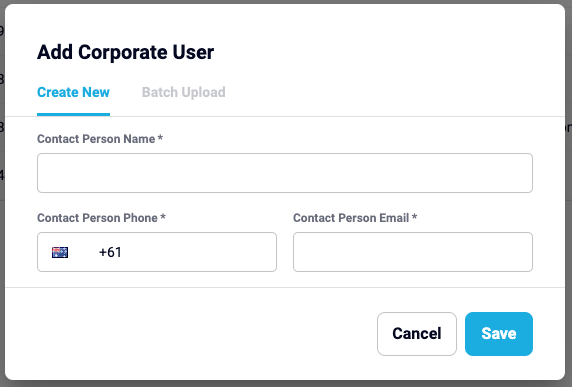
- Enter the individuals name, phone and email as requested
- Press Save
- Batch Upload
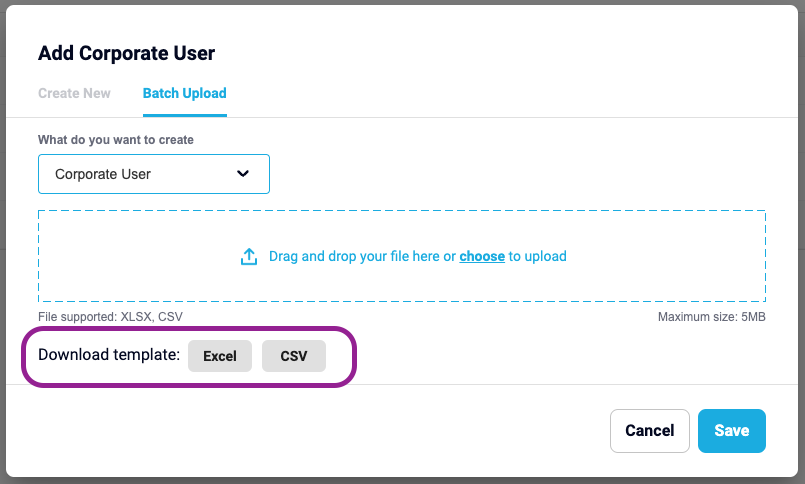
- Download, populate and save the template
- Upload the saved template
- Press Save
- Create Individually
- Once saved, the users will receive an email notifying them of their login details
If the user does not receive their login details, ask the user to:
- Navigate to the bookings page [slug}.book.yojee.com
- Select Password Reset
- Enter the registered email and select CONFIRM to receive a password reset link
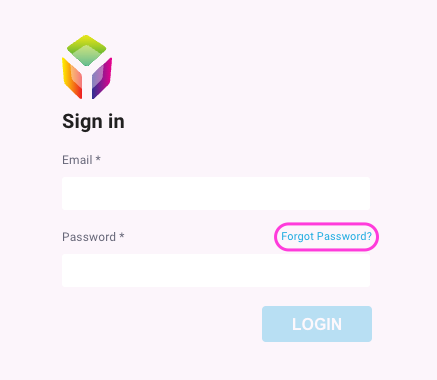
Did you know?
- Some mandatory fields may not require all information. If you do not know the address or registration no's, this can be filled in with a full stop '.' or a dash '-' if required.
- The sender email and phone number must be unique. If the phone number or email entered here have been used for a driver or user profile, the phone number and email address associated must match in all areas of the platform.
- The email entered here will used for the sender notifications
- Creating a sender account will allow access to the customer booking portal. If enabled, once an account is created, the sender will automatically receive a link via email with their username and password to access the page.
Need more information? Please contact us at support@yojee.com