Using the Filter Function
How to use the filter function in Yojee
The filter function can be found in the Items screen (accessible from both the Explore view and List view). The search bar is useful to find orders by
- Specific order or item IDs
- Names linked to orders or items
- Addresses
- Description

When clicking on the blue filter icon, the filter pane expands to reveal many more ways of filtering.
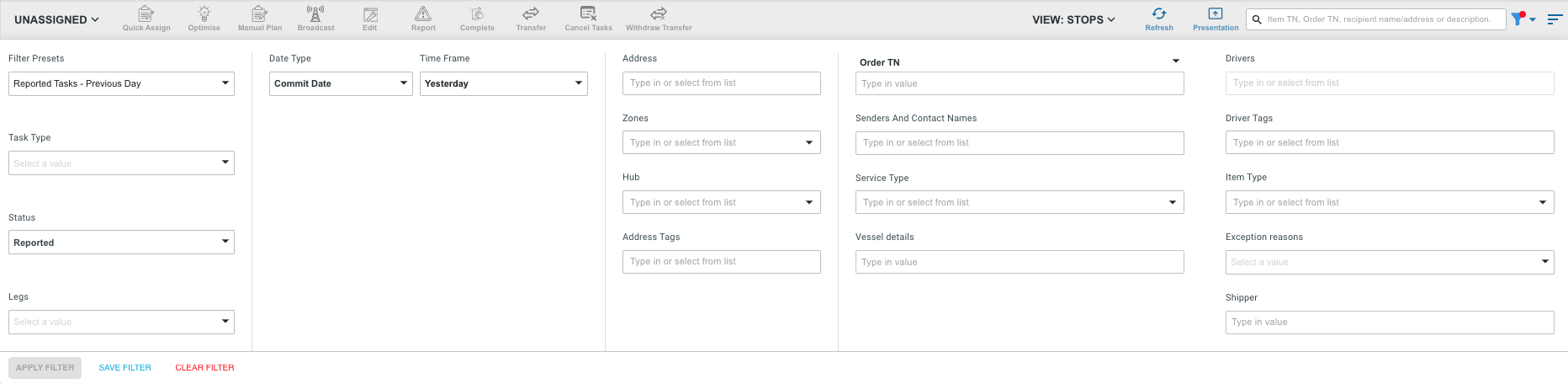
Saved Filters & Quick Access
Introducing our new feature that allows you to easily and conveniently save and access your searches.
Find the transport orders you are looking for quickly, by selecting from a list of previously saved filters.
See How to save your filters or How to use Quick Access for more information.
Dynamic Dates
Our filter has a dynamic time frame, which updates the filter results based on the current day instead of a static date.
To select the new date range in filters, select the Time Frame field and it will display the relative date ranges.
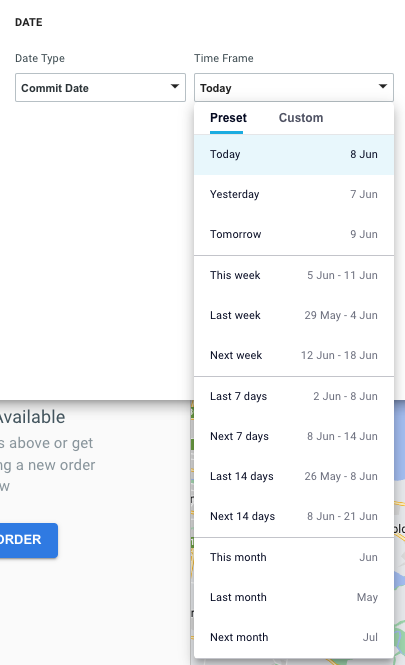
Here you can select a pre-determined range, or select the Custom tab up the top to set your own filter range.
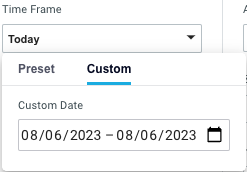
The filter pane contains basic filters and advanced filters.
|
Basic Filters |
Function |
| Task Type | Filter by task type (Drop-off or Pick-up) |
| Status | Can filter orders by Missing Info, Reported, Unassigned, Assigned, or Transferred. |
| Legs | Filter by Empty or Non-empty container |
| Hide related tasks |
When filtering on leg type (showing only empty or non-empty legs) this checkbox can be used to review more information on end-to-end movements. For example: If you have 2 -leg movements with empty pickup, empty drop-off, laden pickup, or laden drop-off, then having this checkbox on when filtering on empty legs will show only empty pickup and empty drop-off. |
| Date | Find orders within a specific or single time frame, filtered by creation, commit, or reported date |
| Address | Find orders related to a specific address |
| Zones | Find orders with a single address, or within a zone, using a hub or a tag |
| Hub | Create at least one hub and linked with the zone along with operating hours. |
| Address Tags | Find orders with associated address tags |
| Order TN | Find order by the Order TN |
| Sender & Contact Names | Filter orders by sender or contact names |
| Service Type | Find orders by the order service type |
| Vessel details | Filter orders by vessel details |
| Drivers | Find orders associated with specific drivers |
| Driver Tags | Find orders associated with specific drivers tags |
| Item Type | Search for orders based on the type of item |
| Shipper | Find orders related to a specific shipper |