Duplicate Orders and Items
How to duplicate order or items to save time and ensure important information is retained
Duplicate Orders
To duplicate an order:
- Find the order you wish to replicate, and edit
- At the top of the order, you will see order summary, next to the Action title select Duplicate
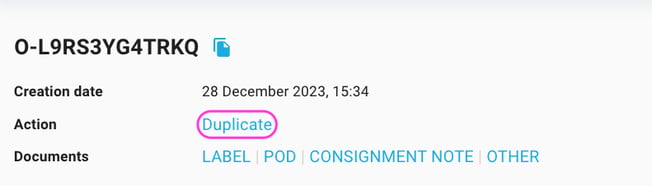
- You will then get the option to select the specifics of the order you would like to duplicate. Once selected, press Next
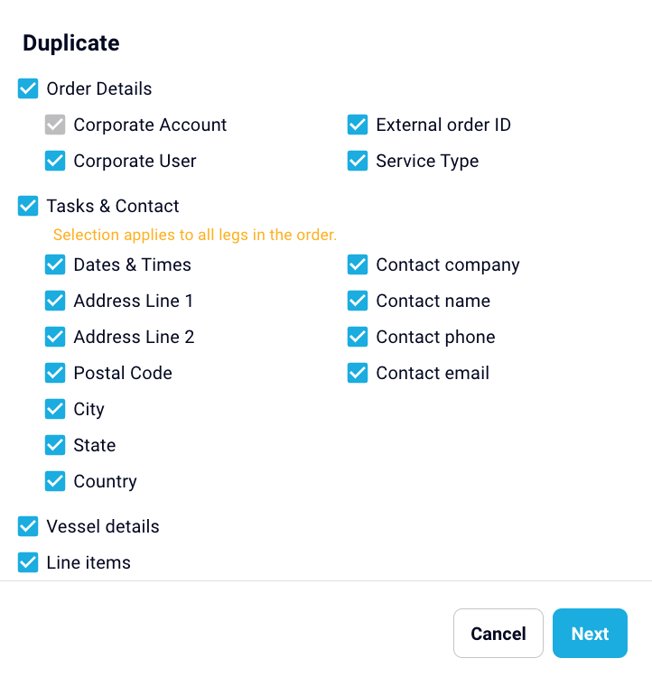
- You will then be prompted to confirm your selection, including the line items. When you are ready, select Confirm
- Your order has now been duplicated. You will be able to review and make further changes to the duplicated order before selecting Save or Save & Close to finalise.
Duplicate Items
In scenarios, where you may need to add quantity, or split lines of items, you can Duplicate Items.
- Select order you want to duplicate the line item, and edit
- Navigate to Lines, and select Duplicate
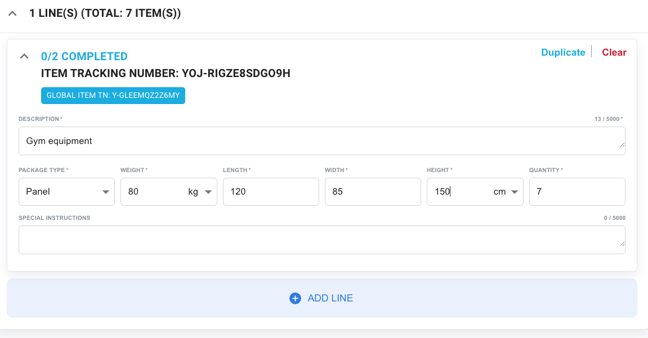
- The line will now be duplicated, copying any details added including Dims, description and special instructions. Then you are able to adjust quantities as required and save.
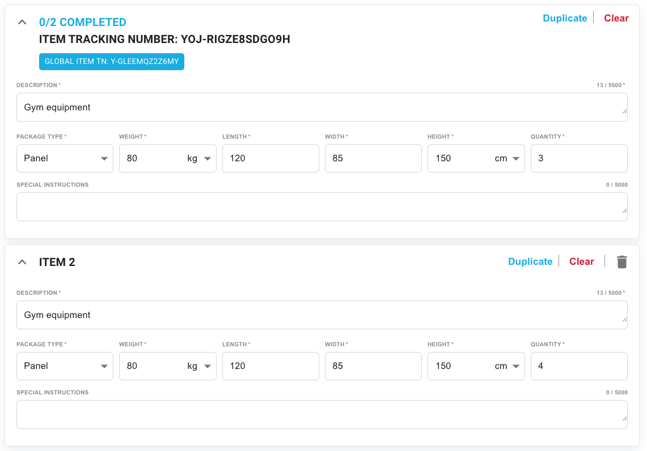
- To delete a newly created line, select the
 icon and follow the prompts to remove.
icon and follow the prompts to remove.