How to Send Bulk Messages to Drivers in Yojee Chat
Use the broadcast feature to send important messages to multiple drivers individually for seamless communication.
Yojee’s Driver Chat - Bulk Messaging feature allows dispatchers to send the same message to multiple drivers at once, ensuring clear and consistent communication across teams.
💡 Note: This feature does not create a group chat. Messages are sent individually to each driver, allowing for separate responses.
Steps to Send a Bulk Message
1. Open the Chat Window
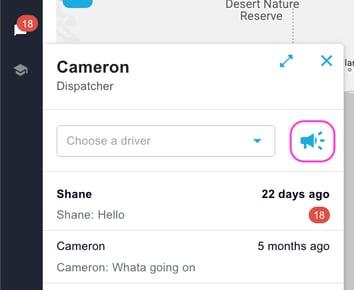
- Click the Broadcast (Megaphone) icon 📢 in the Chat window.
2. Select Recipients
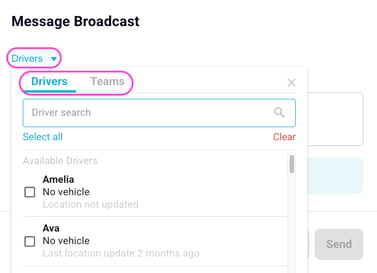
- Click the Drivers menu.
- Choose one or multiple drivers, or select teams to send the message to.
- Once selected, close the box to proceed.
3. Compose Your Message
- Type the message you want to send in the chat input box.
- Messages will be delivered individually to each driver.
4. Send the Message
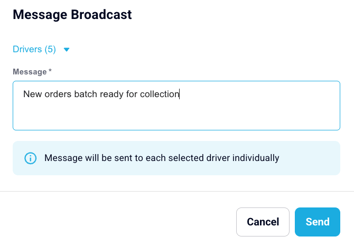
- Click Send to dispatch the message.
5. View Sent Messages
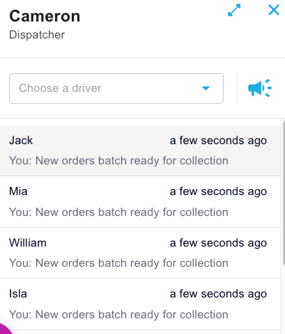
- Sent messages will appear in separate chat windows for each driver.
Key Benefits of Bulk Messaging
✅ Efficient Communication – Send updates to multiple drivers at once.
✅ Individual Conversations – Drivers receive messages separately to prevent confusion.
✅ Quick Deployment – Save time by avoiding repeated manual messaging.
Key Takeaways
- Use the Broadcast feature to send the same message to multiple drivers.
- Messages are sent individually, not in a group chat.
- Each driver can respond separately to maintain clear communication.