Creating and Managing Zones in Yojee TCMS
Use zones to automate dispatch, define task responsibility, and streamline task filtering based on geographic areas.
What Are Zones?
Zones in Yojee TCMS are custom-drawn geographic areas on the map. They help you organise and automate your operations by enabling:
-
Filtering tasks in the Items screen by location
-
Automated dispatch of tasks within a specific region
-
Defining operational responsibility for tasks inside a drawn boundary
Zones are especially useful for managing driver territories, depot catchments, and location-specific rules.
How to Create a Zone
Step 1: Navigate to the Zones Interface
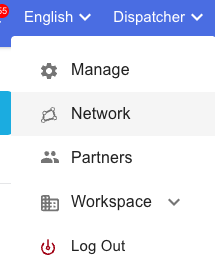
-
Click your profile name in the top-right corner.
-
From the dropdown, select Network.
-
Click the Zones tab at the top of the screen.

Step 2: Add a New Zone
-
Click Add Zone in the top right
-
Enter a Zone Name and an optional Description to help identify its purpose.
Step 3: Draw the Zone on the Map
-
Begin drawing by clicking points on the map by selecting the pencil icon—each click adds a corner to your zone.

-
Don’t worry about precision—you can refine or add more points later.
-
To complete the zone, close the shape and click Save.

Editing and Refining a Zone
-
If you’re unable to add more points, save the current version first.
-
Then, click on the saved zone to reopen it and continue editing.
-
Additional points and adjustments can now be made.
- The finger icon will allow you to move/add points and the trash icon will delete the zone completely

Tips for Using Zones Effectively
-
Use clear, descriptive names for each zone to avoid confusion.
-
Combine zones with Dispatch Rules to automate task assignments.
-
Use zones to segment operational areas, like warehouse regions or driver regions.