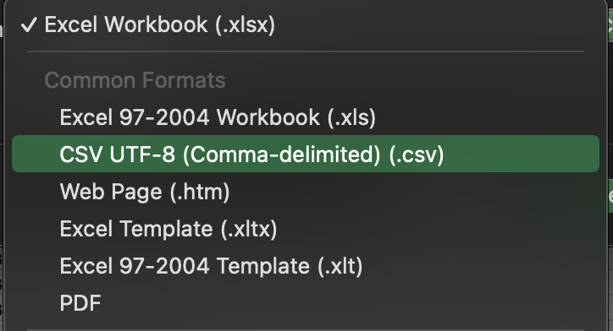Creating Orders in Yojee - Batch Upload
There are two main ways excluding integration to create your orders in Yojee - Manual or Batch Upload
Creating a Batch Upload
Select Create Order from either Explore, Task List or Transport Orders View,

Select Upload CSV File.
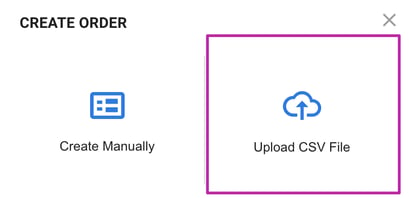
To configure your template, refer to this article for more information
Drop your pre-configured file into the batch upload window, ensure the correct template is selected, choose your sender and select SAVE ORDER
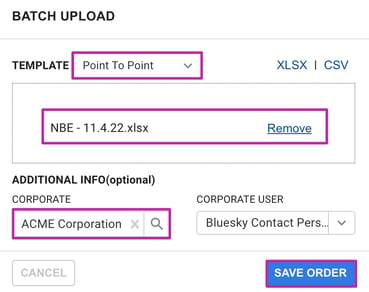
Voila! Your Orders have now been created! 🙌
- To download a template, click on the XLSX or CSV hyperlink as shown in the window above
- After a batch id upload, it now generates a batch id. To find out more, click here.
CSV with Non Latin Characters
When uploading CSV files with non latin characters (i.e. Thai, Chinese, Japanese, etc.) ensure the CSV is saved as 'CSV UTF-8 (Comma-delimited)' to ensure all characters are correctly saved.