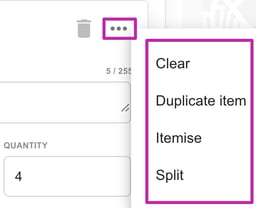Creating Orders in Yojee - Manual
There are two main ways excluding integration to create your orders in Yojee - Manual or Batch Upload
Creating a Manual Order
Select Create Order from either Explore, Task List or Transport Orders View,

Select Create Manually
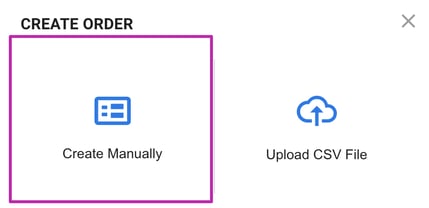
Booking Order Detail
Fill in all the mandatory detail.
- Select your order template. To configure your template, refer to this article for more information
- Select your Sender
- Enter your External ID (if required) and Service Type
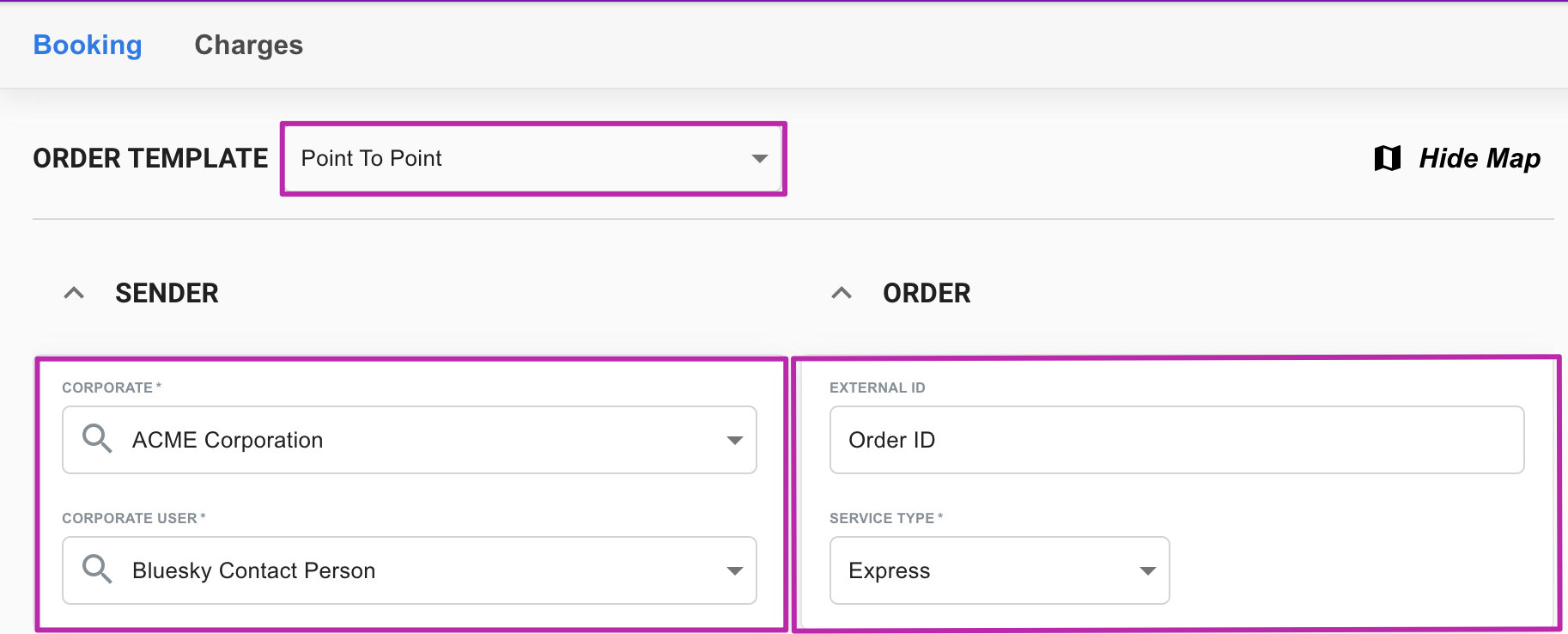
- Fill in the booking details for both the pickup and drop off, ensuring the mandatory fields are filled in
- Pickup / Drop Off task type (defaulted as per your template configuration ☝️)
- Address Line 1
- From Date and Time
- To Date and Time
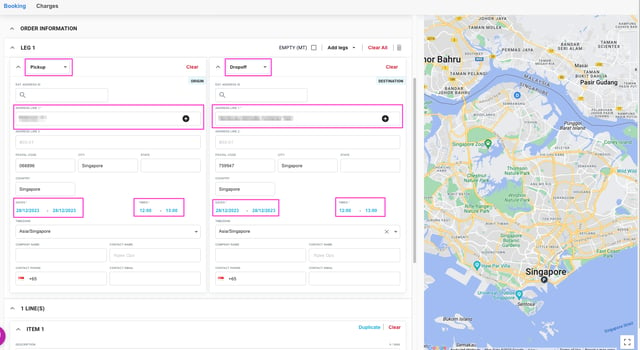
5. Add your items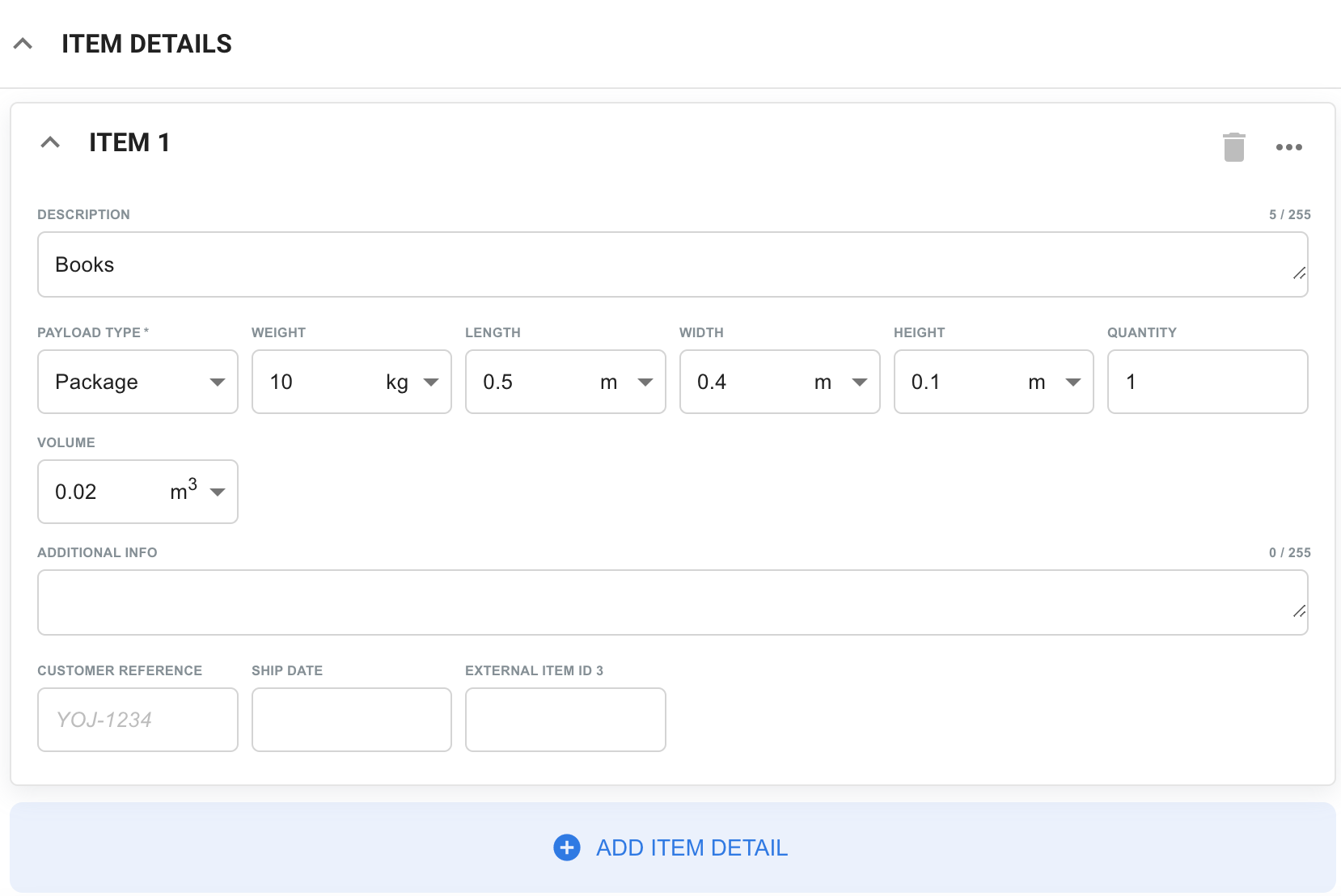
6. Select Save & Close to save the order and return to the previous screen, or Save to save and continue working
7. OPTIONAL - If you have ratings configured, you can amend the rating by selecting Charges at the top of the order

Here you can manage and calculate any charges related to the order ensuring you select Save once you are done
Success! Your order has now been created! 🙌
TIP 👏
Add your address straight to your address book by clicking the +
Duplicate, split or itemise multiple items