Changing the Service Type after Creation
Modify the service type even after creating a booking, ensuring that automated operations are accurately added or removed.
Sometimes, you may need to change the service type of a booking after it has been created. However, this can be complex if there are service operations that automatically add legs to the order and the new service type does not use the same legs.
Option 1
-
Locate the Booking:
Find the booking in the Items or Orders screen, and open/edit the booking -
Select the New Service Type:
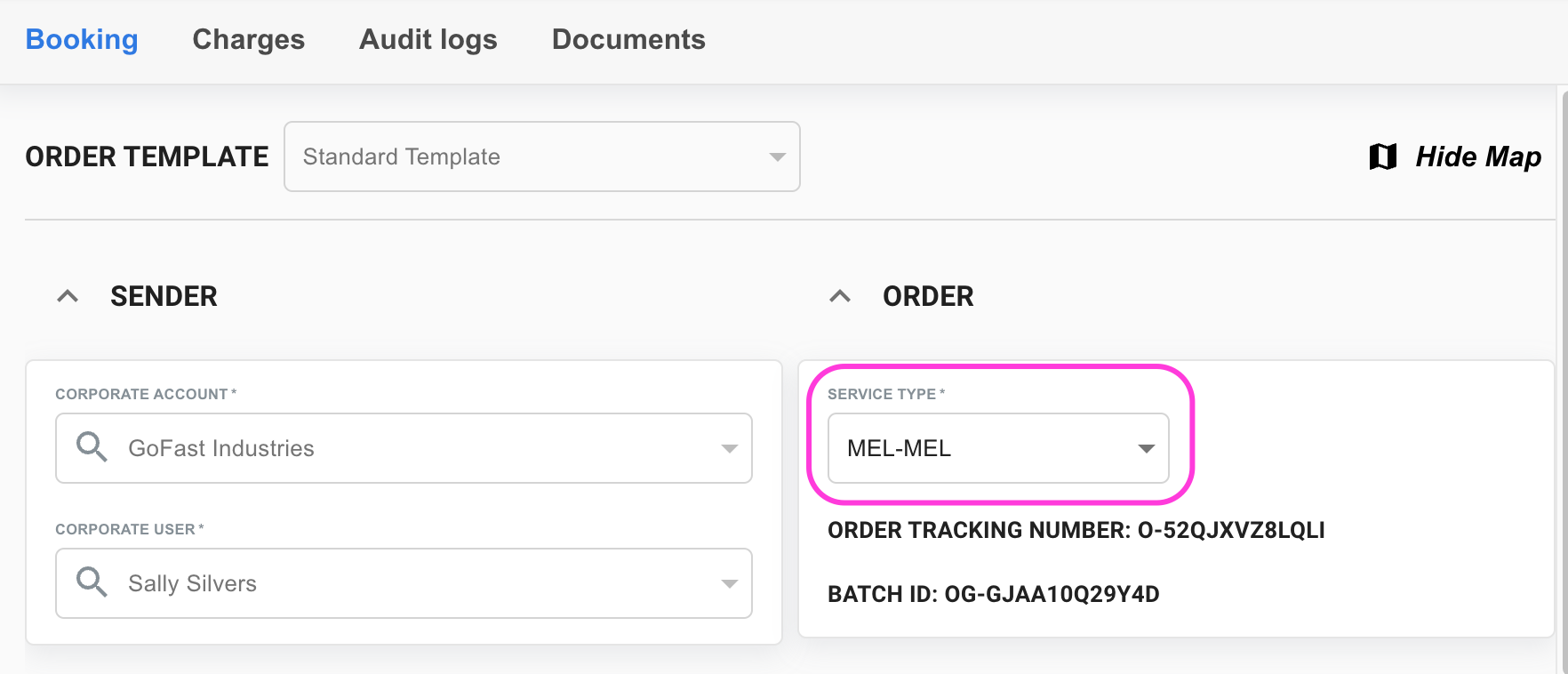 Navigate to the 'Service Type*' field and select the new Service Type you want to assign to the order.
Navigate to the 'Service Type*' field and select the new Service Type you want to assign to the order. - Save the Order:
Navigate to the bottom of the order screen to select Save or Save & Close to confirm the change.
At this point the below warning will appear: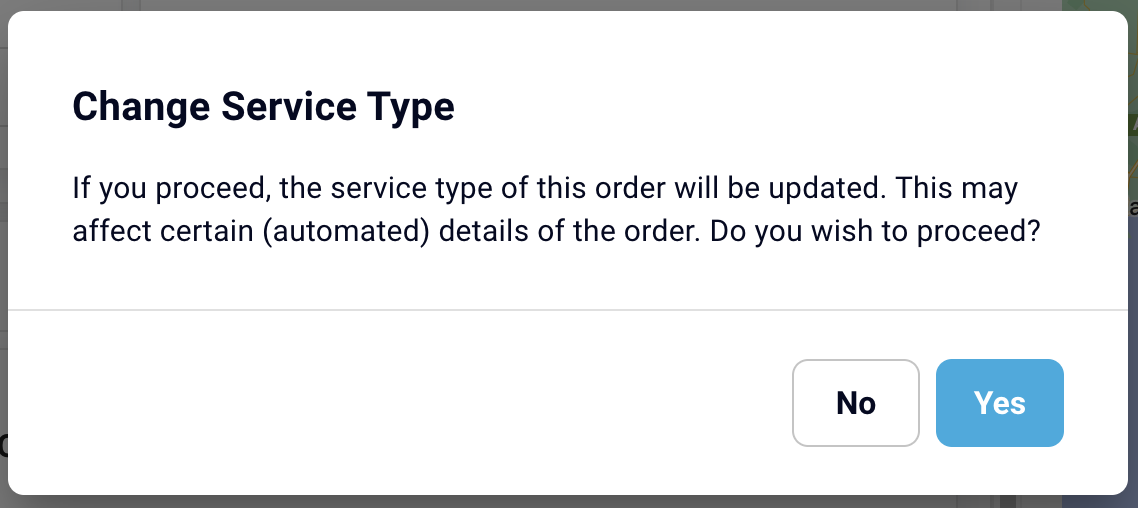
- Confirm Change Service Type:
By selecting Yes, the service type will be updated. If any operations relating to the old Service Type will be removed, and any operations related to the new Service Type will be added.
Order Updated: Congratulations! You've successfully updated the service type of your order. The order will now reflect the new service type you selected.
Option 2
Alternatively you can also use the bulk edit feature to update multiple orders at once.
To learn how to bulk edit, click here
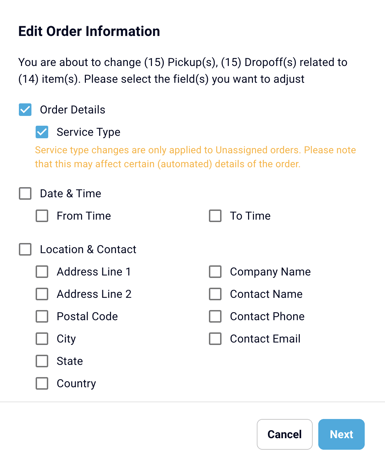
Important Note: Please be aware that the service type cannot be changed if the order has already been assigned to a driver or transferred to a partner. In such cases, the service type will remain locked to maintain data integrity.
For more information on Operations, and how to set them up in Yojee, please see this article