Cancel Selected Items or Orders
From Explore or Task List:
- Filter and select the orders or items to cancel

- From the action menu, select select the three dots to expand the menu, then select Cancel Tasks

Note: You can quickly cancel an item by clicking the three dots next to each order/item and select Cancel.

2. Select Reason Code
If reason codes have been created, select from the dropdown, otherwise you can free type the description (Optional)
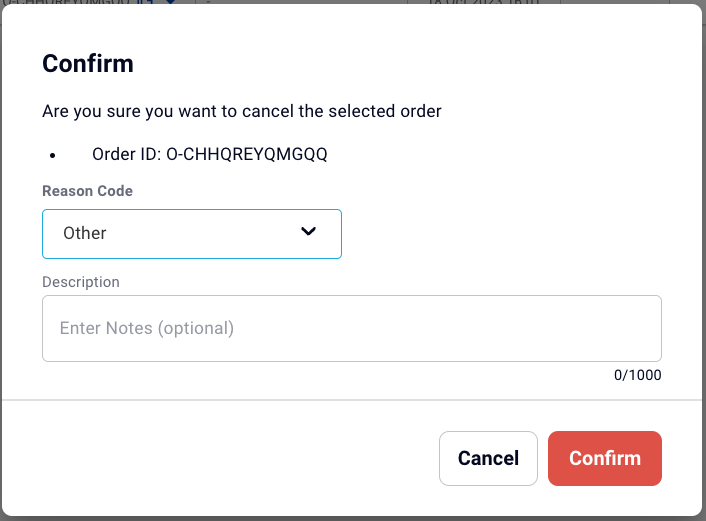
3. Confirm the cancellation
Click Confirm to complete the process.
See Manage Reason Codes for Cancellation and Rejection for how to setup and manage reason codes.