Dispatch Rules
Automate driver assignment and partner transfers using rule-based workflows in Yojee TCMS.
Overview
Dispatch Rules allow you to automate key actions in Yojee TCMS - such as assigning drivers, transferring orders to downstream partners, or triggering a workflow when an order is created or reported.
To configure dispatch automation, there are two required components:
-
Saved Filters – define which orders the rule should apply to
-
Dispatch Rules – define what action should occur and when
This article explains how to set up both components.
1. Saved Filters
Saved Filters act as the criteria engine for Dispatch Rules.
Only orders matching the filter will trigger the rule.
How to Create a Saved Filter
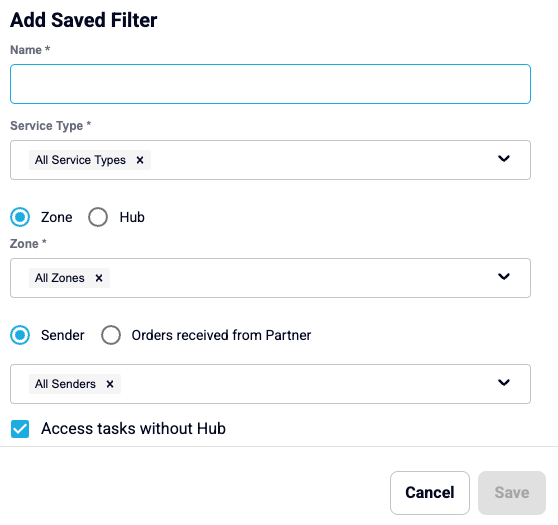
-
Navigate to Profile menu (Top right) → Manage → Planning → Saved Filters.
-
Select Add Filter.
-
Enter the required criteria:
| Field | Description |
|---|---|
| Name | A descriptive name for the filter (e.g., Sydney Metro Transfers) |
| Service Type | Select one or more service types |
| Zone / Hub | Choose relevant zones or hubs, or select All |
| Sender / Orders Received from Partner | Target specific senders or upstream partners |
| Access tasks without hub | Tick if the order does not require hub routing |
4. Click Save.
Your Saved Filter is now ready to be used in a Dispatch Rule.
2. Dispatch Rules
Dispatch Rules define what action TCMS should take and when.
Examples:
-
Automatically assign a driver on order creation
-
Automatically transfer to a downstream partner
-
Automatically apply actions when a task is reported
-
Automate workflow routing based on sender, service type, hubs, or zones
How to Create a Dispatch Rule
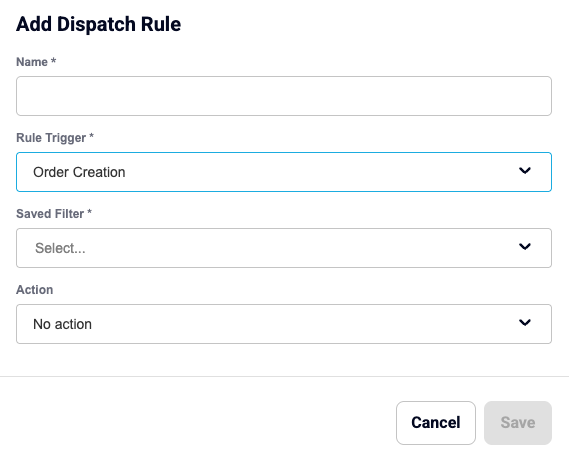
-
Go to Profile menu (Top right) → Manage → Planning → Dispatch Rules
-
Click Add Rule.
-
Configure each field:
| Field | Description |
|---|---|
| Name | Name of the automation (e.g., Auto-Transfer to Partner X) |
| Rule Trigger | Choose: Order Creation – rule applies when order is created Task Reported – rule applies when a driver reports a task |
| Saved Filter | Select the Saved Filter created earlier |
| Action | Choose what TCMS should do (e.g., Transfer to Partner, Auto Assign Driver) |
| Partner / Driver |
Select the partner or driver depending on the chosen action: Order Creation Actions:
Task Reported Actions:
|
4. Click Save.
Your Dispatch Rule is now active. All new or updated orders matching the rule’s criteria will be automatically processed.
Example: Auto-Transfer to a Downstream Partner
Trigger: Order Creation
Action: Transfer to Partner
Filter: Service Type = FCL Export
Outcome: All new export orders are instantly transferred to your downstream partner without manual intervention.
Use Cases for Dispatch Rules
-
Auto-assign courier jobs to the correct metropolitan driver
-
Auto-transfer container jobs to container specific carriers
-
Hub-routing automation for multi-leg operations
-
Sender-specific workflows (e.g., VIP customers automatically assigned to elite service drivers)
-
Partner-specific routing for designated freight lanes
Dispatch Rules help reduce manual work, eliminate mistakes, and improve overall operational speed.