Learn how to access and interpret Audit Logs in Yojee for complete visibility into dispatcher, partner, and driver actions.
Discover how Yojee’s Audit Logs provide detailed visibility into booking actions, exceptions, charges, and more. Learn to access and use these logs effectively.
Overview
Audit Logs in Yojee enhance transparency by providing a detailed record of all actions related to bookings. These logs capture events performed by dispatchers, partners, and drivers, ensuring complete visibility for better operational control.
This guide explains how to access Audit Logs and the types of information available.
1. How to Access Audit Logs

Audit logs are integrated within each transport order in Yojee. To access them, simply edit or open any order to view its details, and then click on the Audit Logs tab located at the top of the screen.
2. Types of Audit Logs
Booking Logs
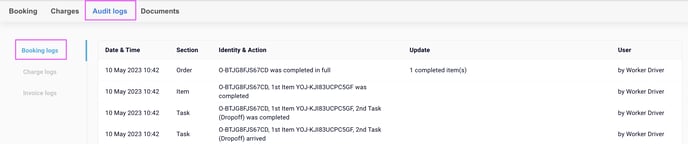
- Show detailed timestamps of all actions related to a booking.
- Include events such as:
- Actions performed by dispatchers, partners, and drivers.
- Exceptions: Capture any deviations or issues during the process.
- Arrival and Departure Times: Track key milestones.
Example: Action Timeline
- Booking created: 10:00 AM
- Driver assigned: 10:15 AM
- Pickup completed: 11:00 AM
Charge Logs

- Provide details on charges applied to bookings.
- Capture:
- Who applied the charges.
- When the charges were applied.
Example: Charge Log Entry
- Charge type: Delivery fee
- Applied by: Dispatcher John Doe
- Timestamp: 12:00 PM
Key Benefits of Audit Logs
- Visibility: Comprehensive view of all booking-related actions.
- Accountability: Track who performed what action and when.
- Efficiency: Quickly identify issues or exceptions in the process.
Key Takeaways
- Access Audit Logs from both List View and Explore View for flexibility.
- Use Booking Logs to monitor actions, exceptions, and timestamps.
- Leverage Charge Logs to track billing-related activities.