How to Add Legs to an Order Using the 'Add Legs' Option
Adding legs to an order using the 'Add legs' option in the top right of each leg in the order.
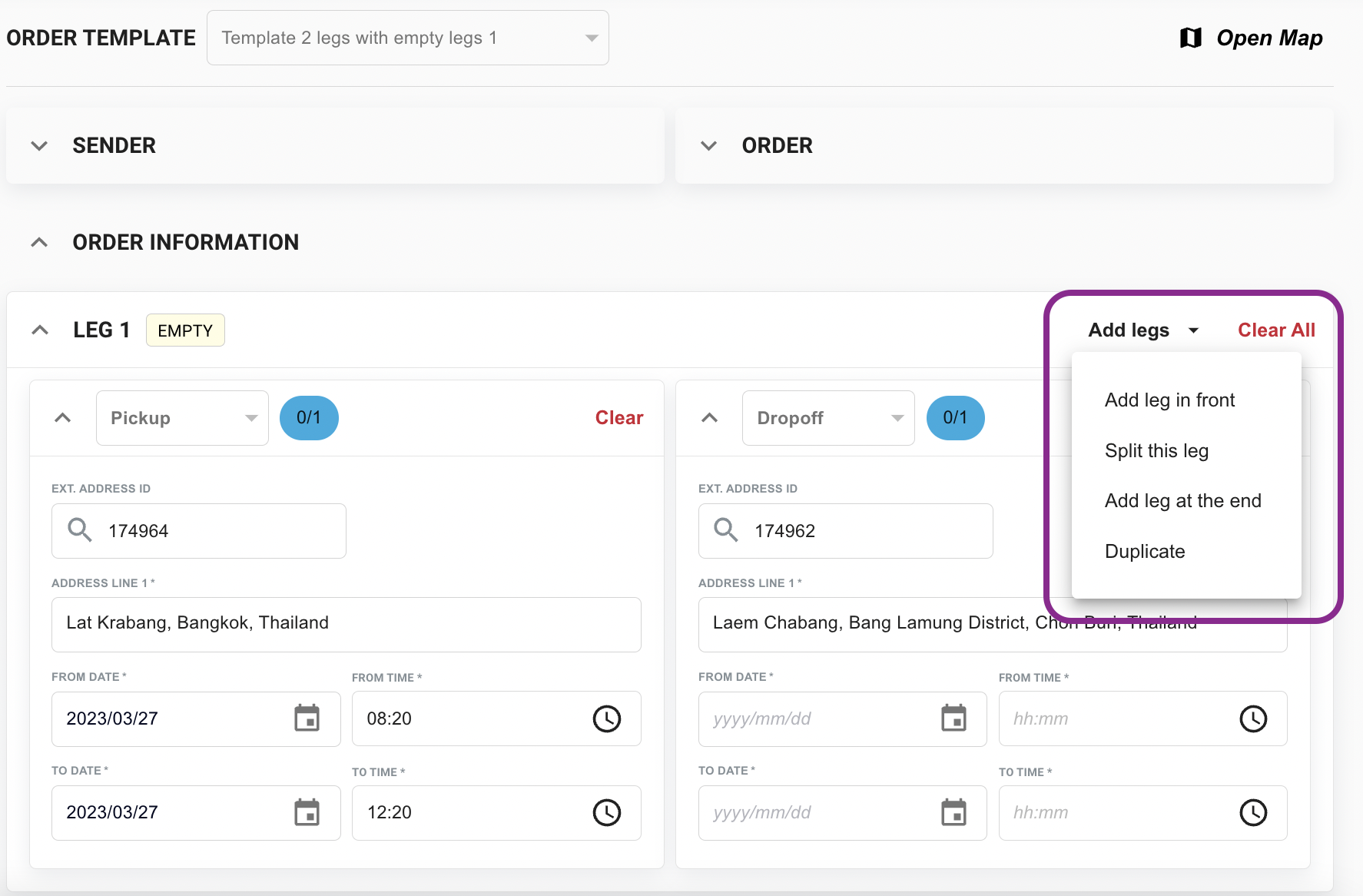
To add legs to an order, users can use the 'Add legs' option available in the top right of each leg in the order. Here are the steps to use this feature:
-
Navigate to the order for which you want to add legs or create a new order.
-
Click on the 'Add legs' drop-down menu located at the top right of each leg in the order.
-
From the drop-down menu, users can choose from the following options:
| Action | Description |
| Add leg in front | This option adds a leg before the selected leg, keeping the 'Pickup' information as the 'Dropoff' information in the preceding new leg. |
| Split this leg | This option splits the 'Pickup' and 'Dropoff' information between two separate legs. |
| Add leg at the end | This option adds a leg after the selected leg, retaining the 'Dropoff' information as the 'Pickup' information in the proceeding new leg. |
| Duplicate | This option copies the current leg information into a new leg, retaining both leg details. |